一、项目介绍
本项目构建了一套基于深度学习 YOLOv12 的草莓成熟度识别检测系统,旨在实现对草莓在不同成熟阶段的高精度、实时检测与分类。系统采用 YOLO 格式数据集,将草莓分为 3 个类别:生(raw)、半熟(turning)及成熟(ripe),并使用 2939 张训练集与 774 张验证集图片进行模型训练与验证。模型在 YOLOv12 框架下结合多尺度特征提取与优化的锚框机制,实现了对不同大小、不同角度草莓的精准识别。
系统前端提供了 UI 图形界面,支持 实时检测 与 结果可视化,并集成 用户登录与注册功能,便于权限管理和个性化使用。后端以 Python 为主要开发语言,配合训练好的 YOLOv12 模型,实现了高效推理与检测结果输出。本系统可广泛应用于草莓采摘自动化、质量分级、智能农业监测等领域,为农业智能化管理提供可靠的技术支撑。
基于深度学习YOLOv12的草莓成熟度检测系统(YOLOv12+YOLO数据集+UI界面+登录注册界面+Python项目源码+模型)_哔哩哔哩_bilibili
基于深度学习YOLOv12的草莓成熟度检测系统(YOLOv12+YOLO数据集+UI界面+登录注册界面+Python项目源码+模型)
目录
一、项目介绍
二、项目功能展示
2.1 用户登录系统
2.2 检测功能
2.3 检测结果显示
2.4 参数配置
2.5 其他功能
3. 技术特点
4. 系统流程
三、数据集介绍
数据集配置文件
四、项目环境配置
创建虚拟环境
安装所需要库
五、模型训练
训练代码
训练结果
六、核心代码
🔐登录注册验证
🎯 多重检测模式
🖼️ 沉浸式可视化
⚙️ 参数配置系统
✨ UI美学设计
🔄 智能工作流
七、项目源码(视频简介)
二、项目功能展示
✅ 用户登录注册:支持密码检测和安全性验证。
✅ 三种检测模式:基于YOLOv12模型,支持图片、视频和实时摄像头三种检测,精准识别目标。
✅ 双画面对比:同屏显示原始画面与检测结果。
✅ 数据可视化:实时表格展示检测目标的类别、置信度及坐标。
✅智能参数调节:提供置信度滑块,动态优化检测精度,适应不同场景需求。
✅科幻风交互界面:深色主题搭配动态光效,减少视觉疲劳,提升操作体验。
✅多线程高性能架构:独立检测线程保障流畅运行,实时状态提示,响应迅速无卡顿。

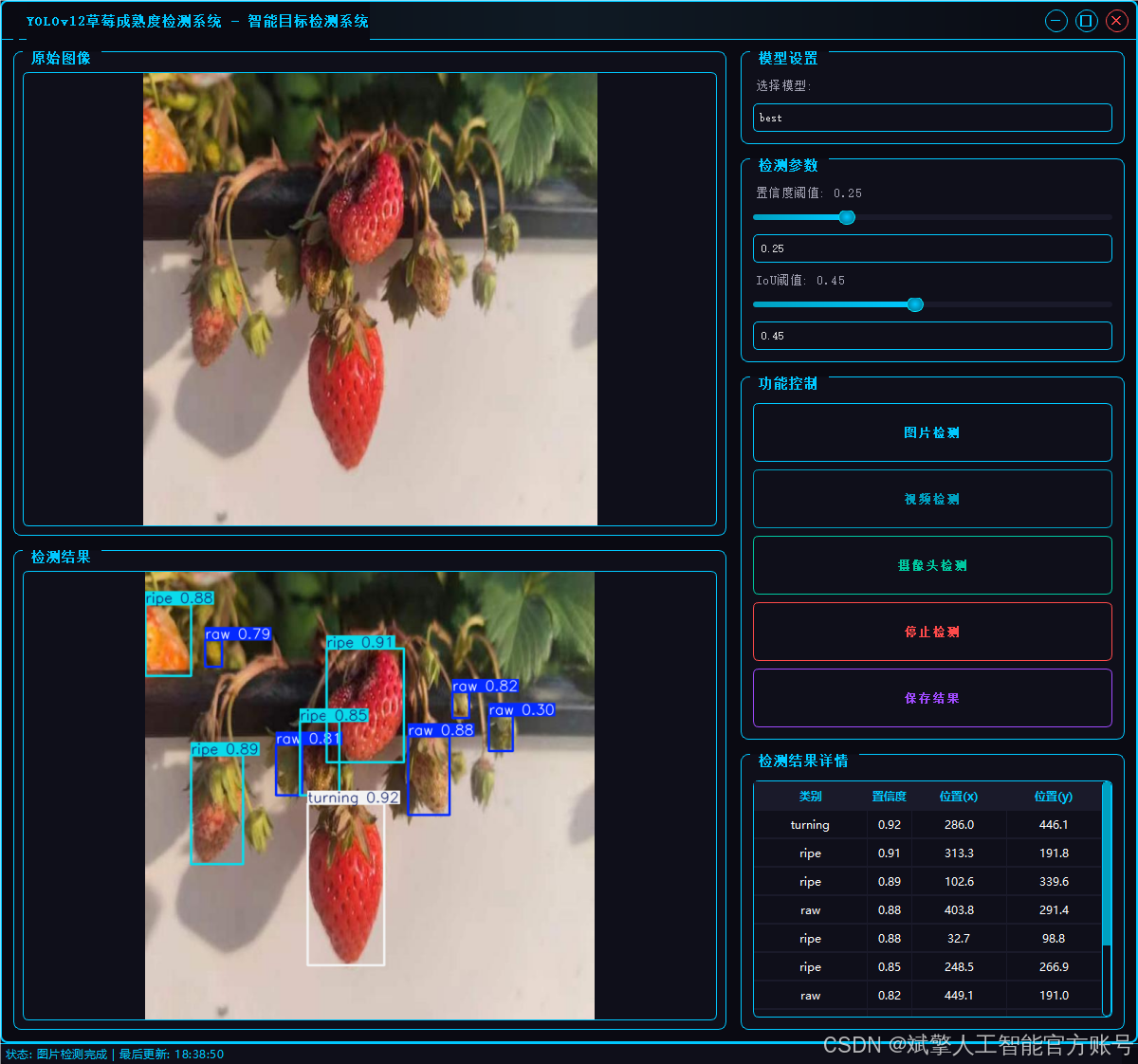
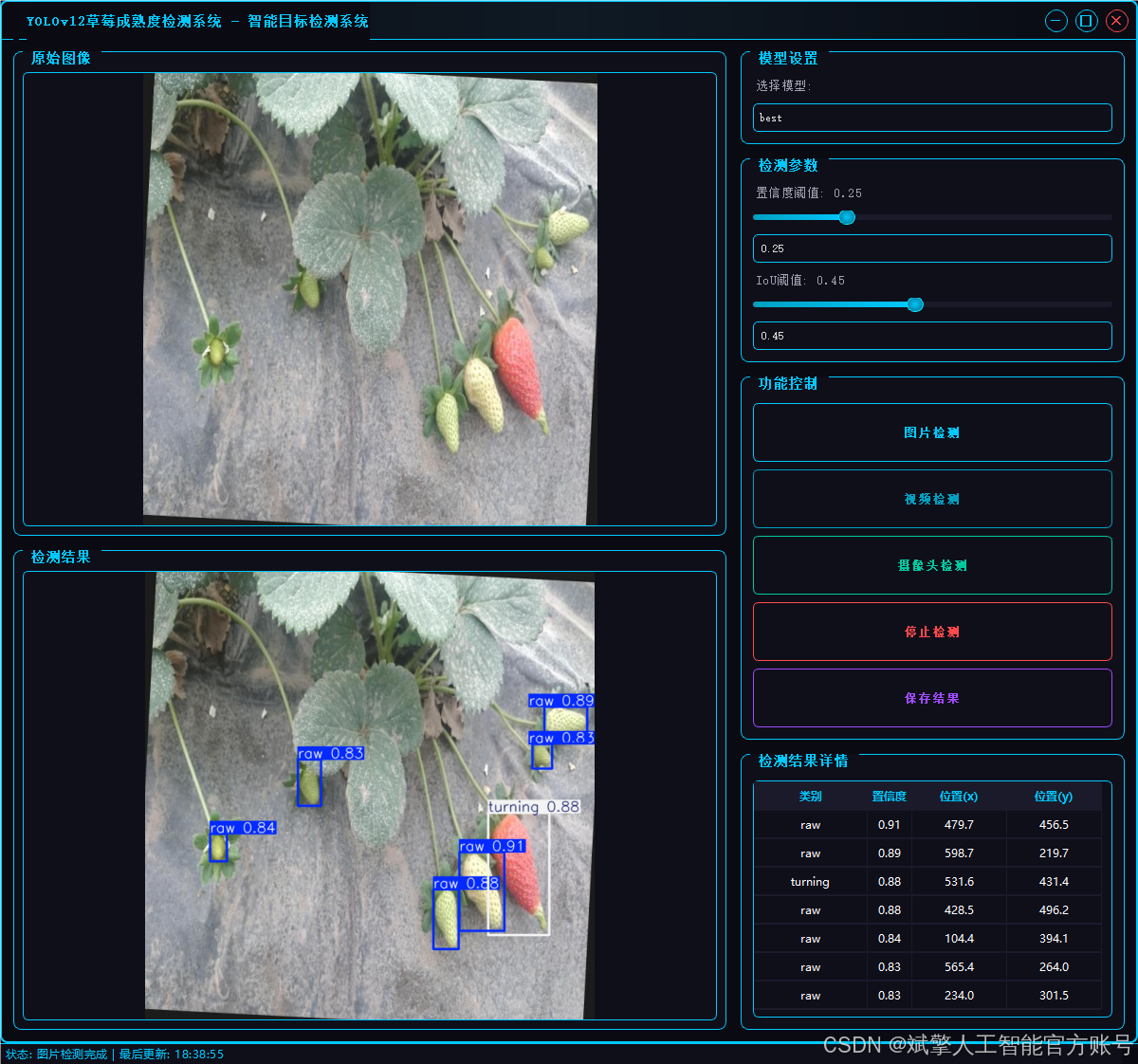
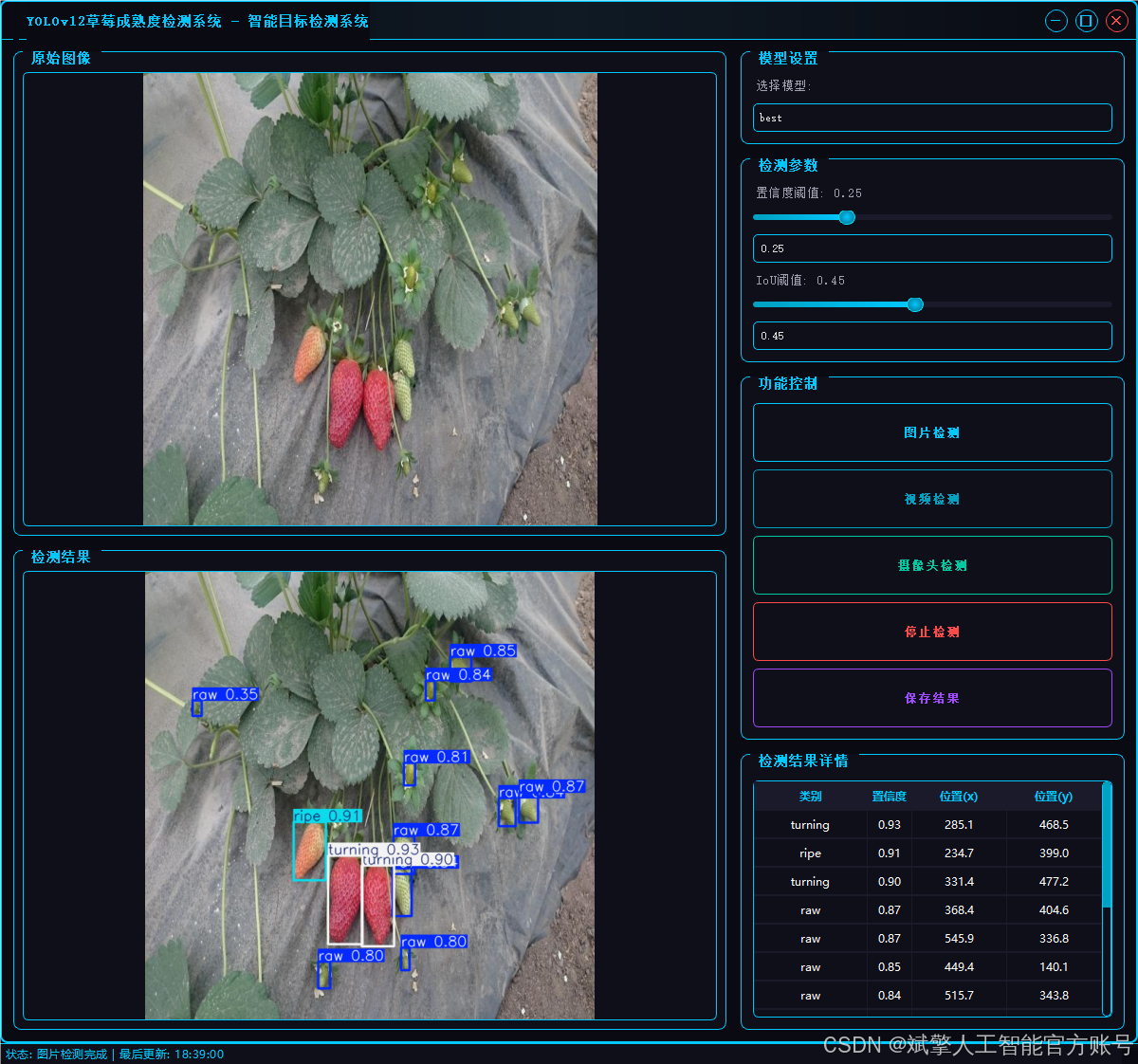
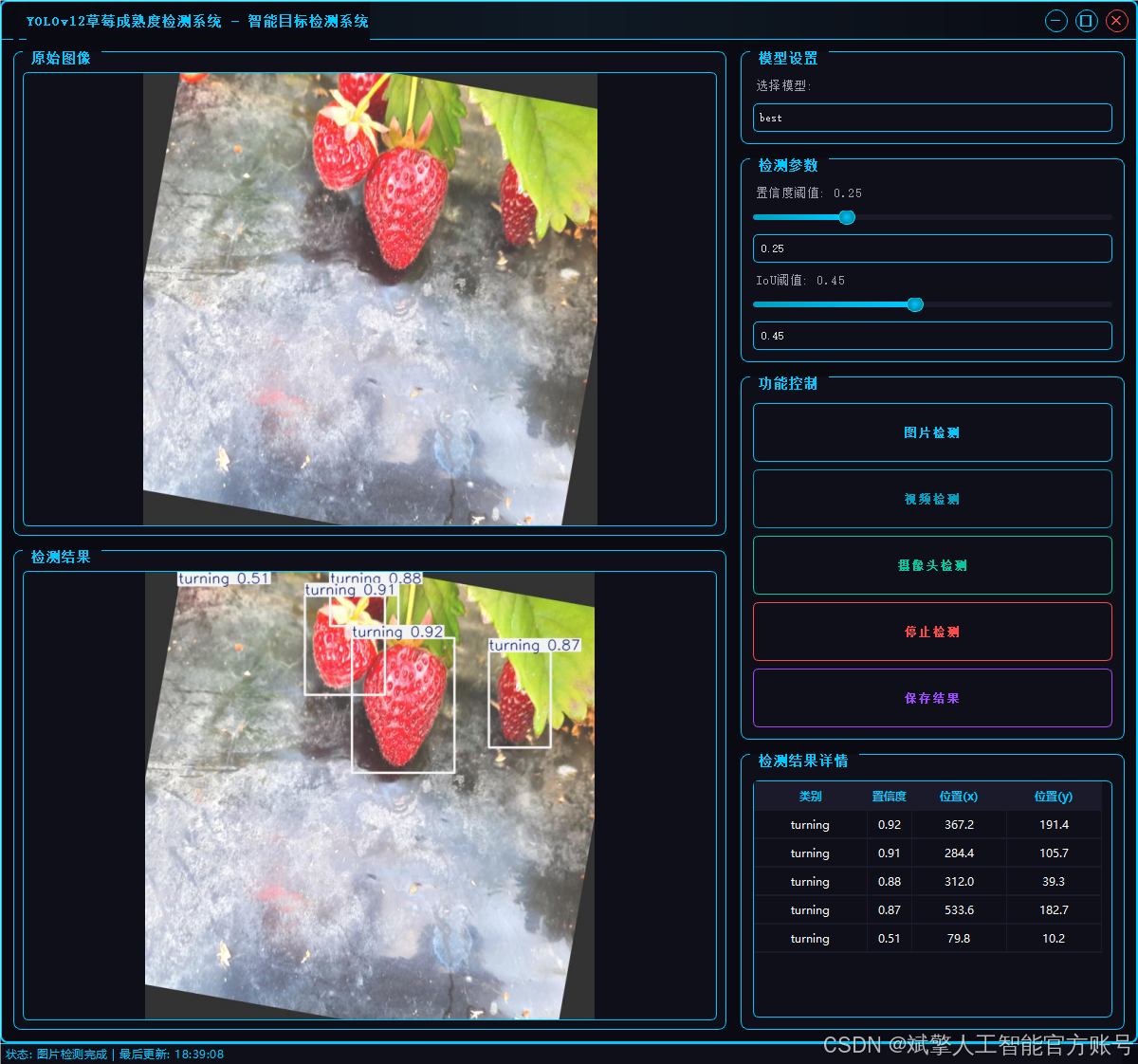
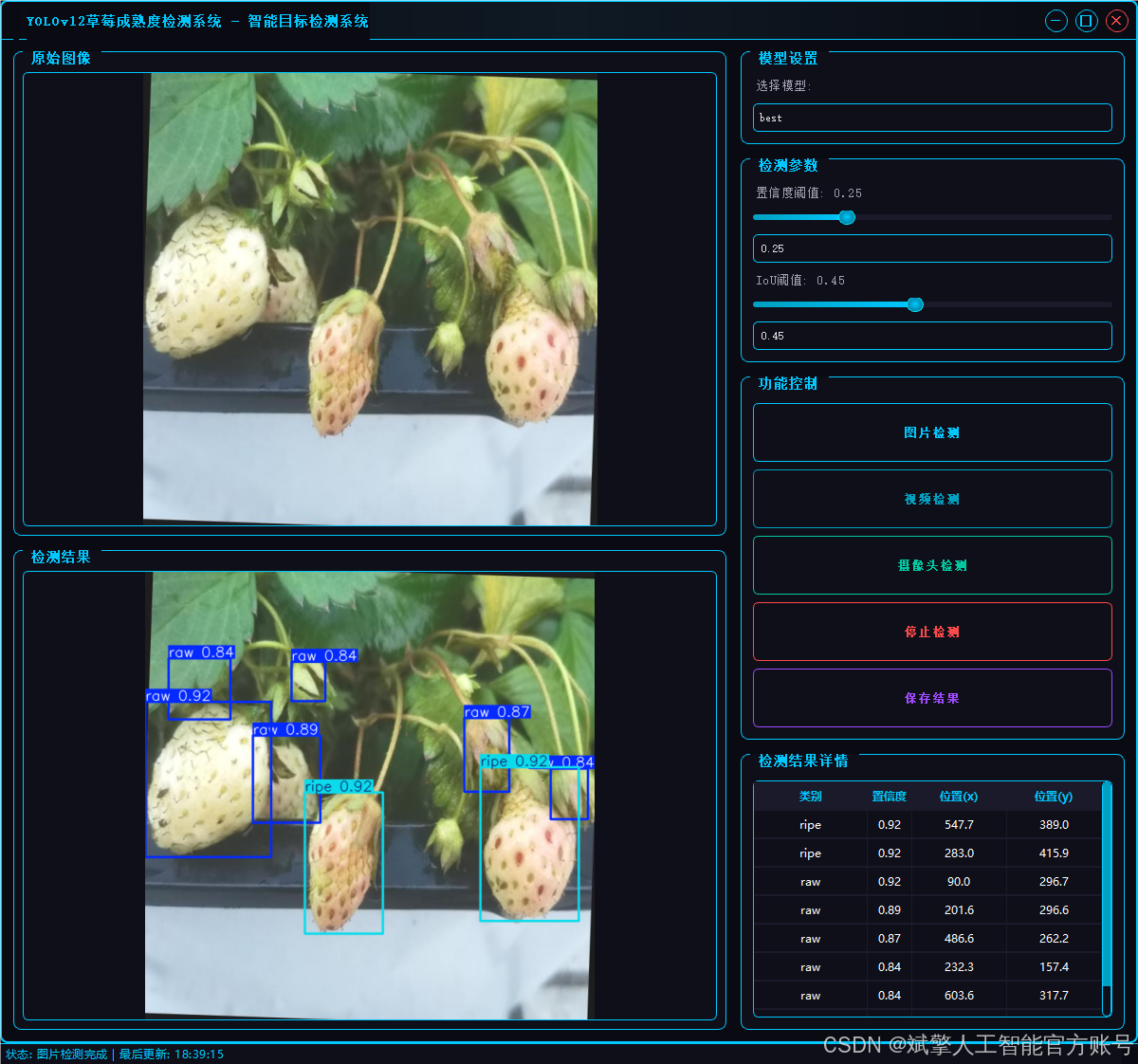
2.1 用户登录系统
-
提供用户登录和注册功能
-
用户名和密码验证
-
账户信息本地存储(accounts.json)
-
密码长度至少6位的安全要求
2.2 检测功能
-
图片检测:支持JPG/JPEG/PNG/BMP格式图片的火焰烟雾检测
-
视频检测:支持MP4/AVI/MOV格式视频的逐帧检测
-
摄像头检测:实时摄像头流检测(默认摄像头0)
-
检测结果保存到"results"目录
2.3 检测结果显示
-
显示原始图像和检测结果图像
-
检测结果表格展示,包含:
-
检测到的类别
-
置信度分数
-
物体位置坐标(x,y)、
-
2.4 参数配置
-
模型选择
-
置信度阈值调节(0-1.0)
-
IoU(交并比)阈值调节(0-1.0)
-
实时同步滑块和数值输入框
2.5 其他功能
-
检测结果保存功能
-
视频检测时自动保存结果视频
-
状态栏显示系统状态和最后更新时间
-
无边框窗口设计,可拖动和调整大小
3. 技术特点
-
采用多线程处理检测任务,避免界面卡顿
-
精美的UI设计,具有科技感的视觉效果:
-
发光边框和按钮
-
悬停和按下状态效果
-
自定义滑块、表格和下拉框样式
-
-
检测结果保存机制
-
响应式布局,适应不同窗口大小
4. 系统流程
-
用户登录/注册
-
选择检测模式(图片/视频/摄像头)
-
调整检测参数(可选)
-
开始检测并查看结果
-
可选择保存检测结果
-
停止检测或切换其他模式
三、数据集介绍
本研究所使用的数据集由实地采集与公开数据结合构成,涵盖了室内温室种植、户外果园采摘及市场售卖等多种场景。拍摄设备包括高清单反相机与工业摄像头,保证了样本的清晰度与细节表现。同时,为增强模型的泛化能力,数据集中包含了不同光照条件(晴天、阴天、室内补光)、多种拍摄角度(俯视、平视、仰视)以及复杂背景(叶片、果枝、采摘篮等)下的草莓图片。
类别定义
数据集采用 YOLO 格式标注,共分为三类:
-
raw(未成熟):果实表面以绿色为主,糖分积累不足,不适合采摘;
-
turning(半成熟):果实颜色由绿向红过渡,表面呈现部分红色斑块,口感略酸;
-
ripe(成熟):果实整体呈鲜红色,糖分充足,适宜采摘与销售。
数据标注
标注工作采用 LabelImg 与 Roboflow 工具完成,使用 YOLO 标注格式(class x_center y_center width height),其中坐标与尺寸均进行归一化处理。每张图片均由两名标注员独立标注,并经第三方审核,以确保标签的准确性与一致性。
数据规模与分布
数据集共包含 3713 张图像,其中:
-
训练集:2939 张(占 79.15%)
-
验证集:774 张(占 20.85%)
数据集配置文件
数据集采用标准化YOLO格式组织:
train: F:\草莓成熟度检测数据集\train\images
val: F:\草莓成熟度检测数据集\val\images
test:nc: 3
names: ["raw", "ripe", "turning"]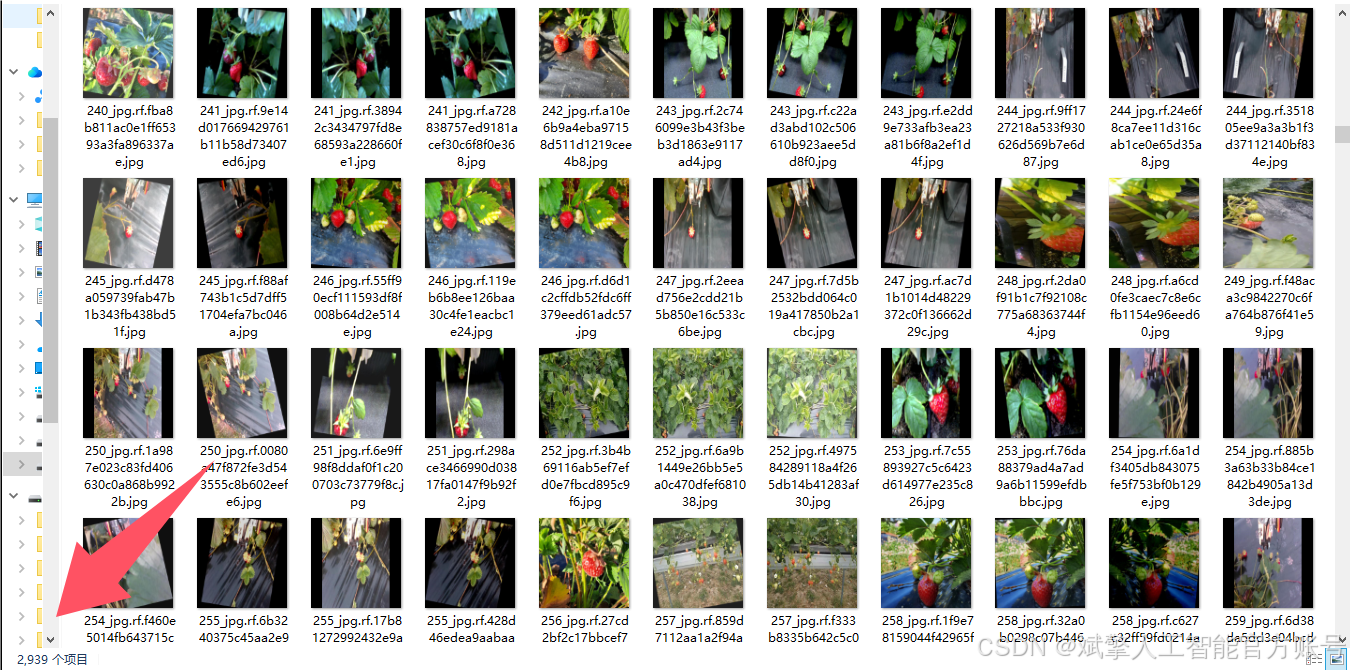
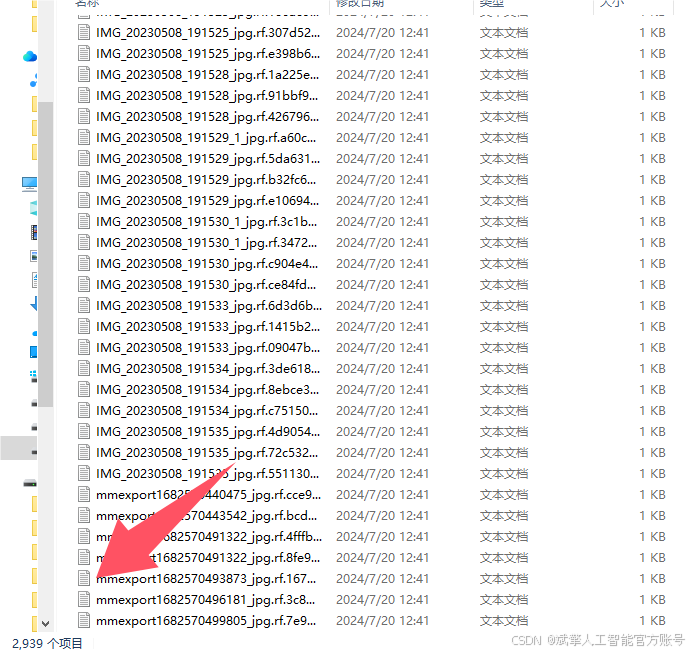
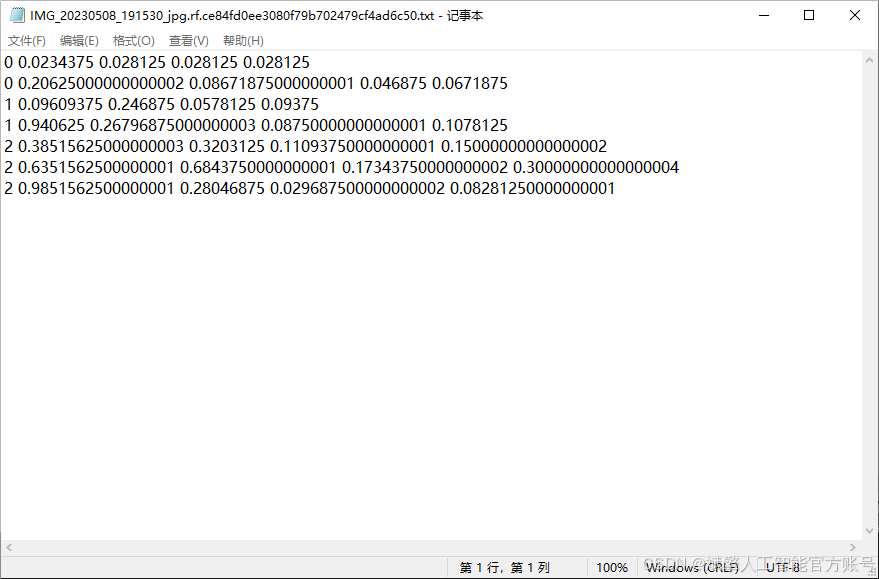
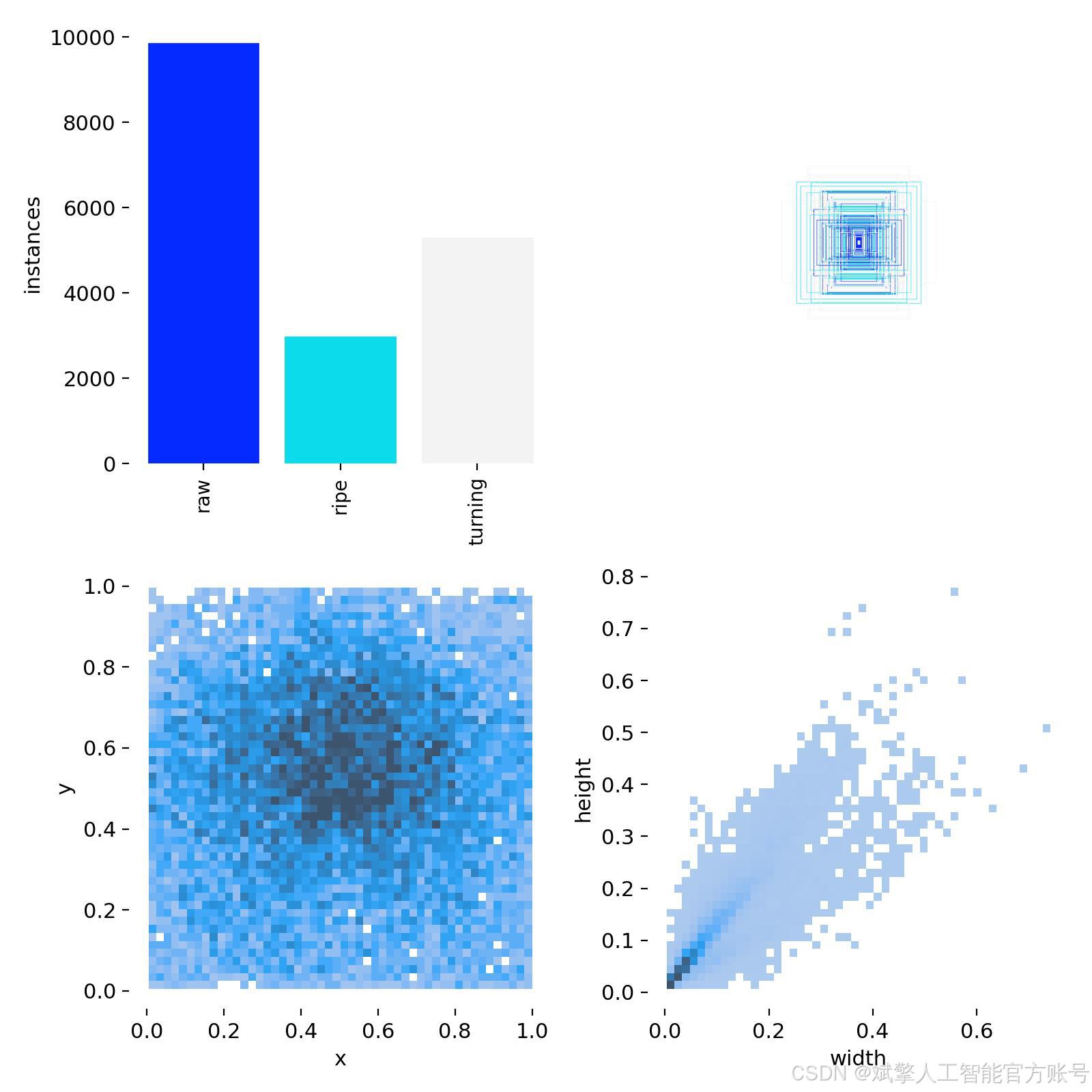
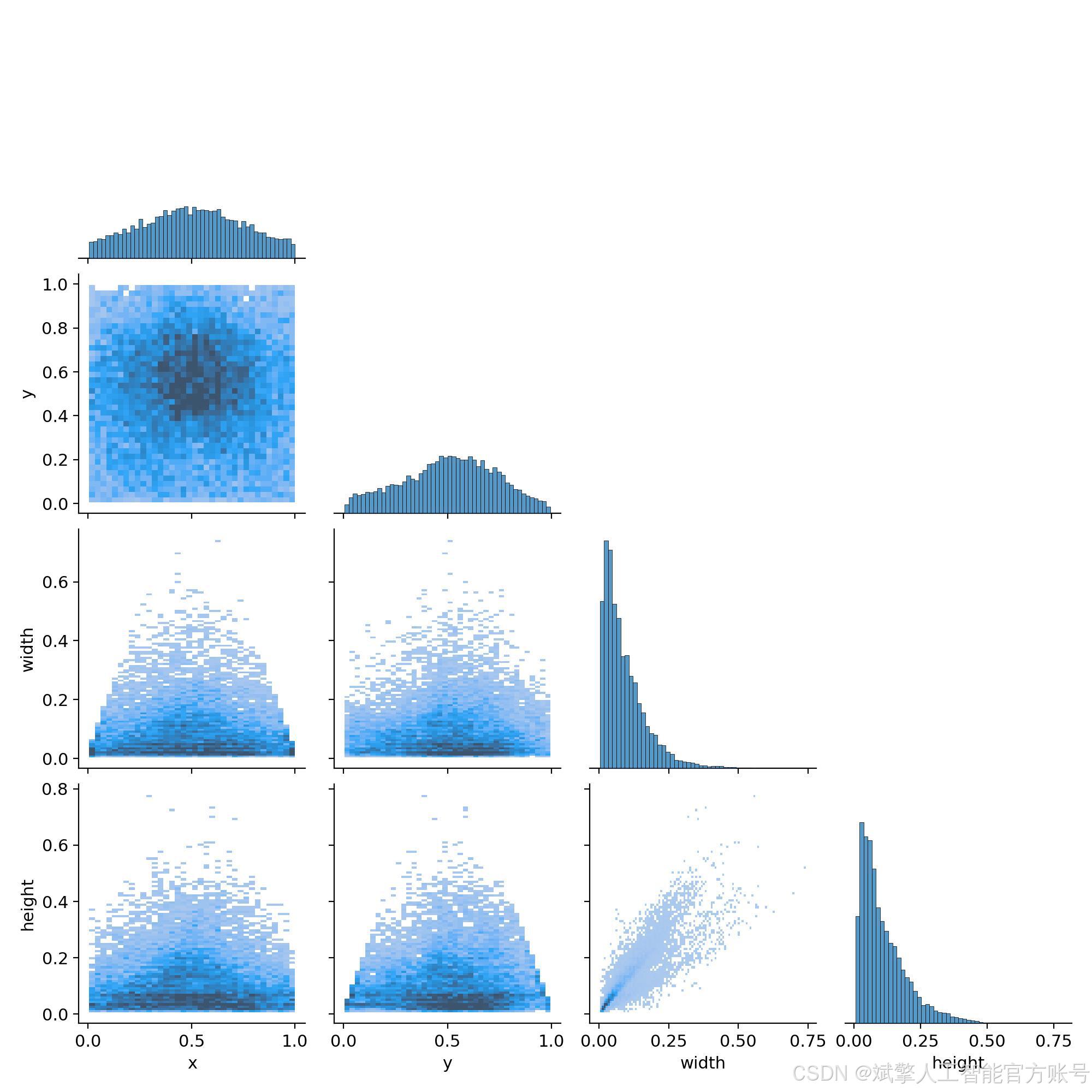
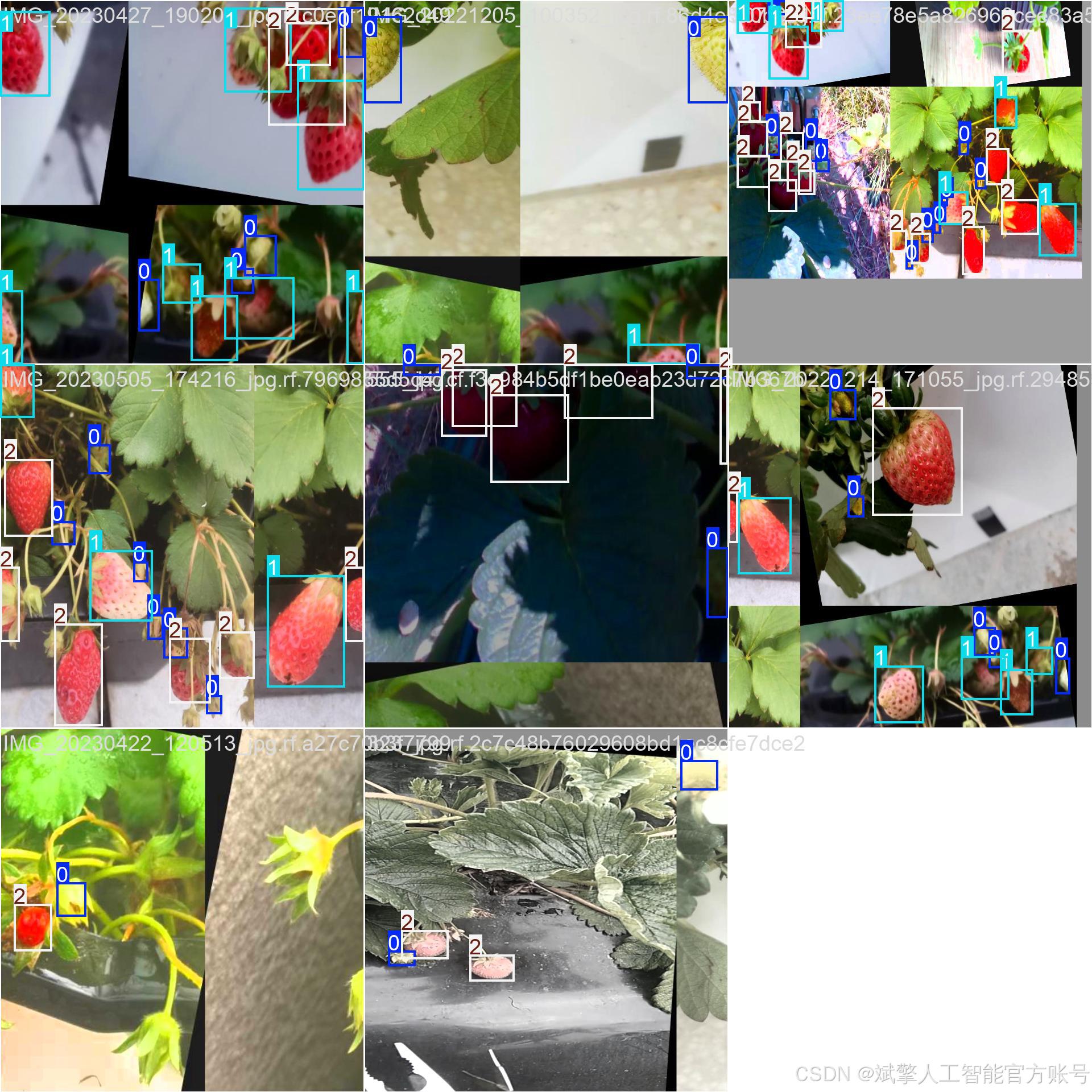
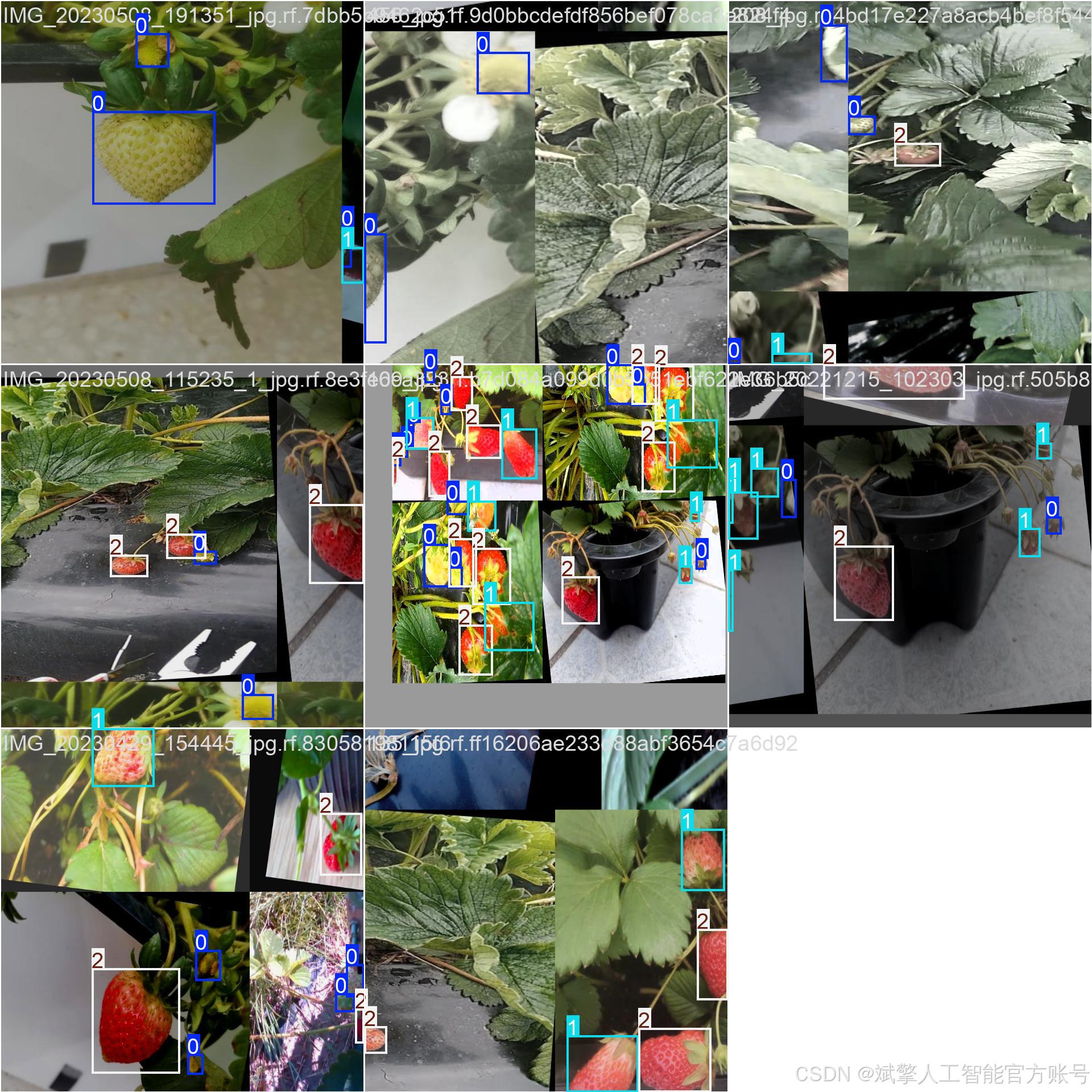
四、项目环境配置
创建虚拟环境
首先新建一个Anaconda环境,每个项目用不同的环境,这样项目中所用的依赖包互不干扰。
终端输入
conda create -n yolov12 python==3.9

激活虚拟环境
conda activate yolov12

安装cpu版本pytorch
pip install torch torchvision torchaudio

安装所需要库
pip install -r requirements.txt
pycharm中配置anaconda


五、模型训练
训练代码
from ultralytics import YOLOmodel_path = 'yolo12s.pt'
data_path = 'data.yaml'if __name__ == '__main__':model = YOLO(model_path)results = model.train(data=data_path,epochs=100,batch=8,device='0',workers=0,project='runs',name='exp',)根据实际情况更换模型 # yolov12n.yaml (nano):轻量化模型,适合嵌入式设备,速度快但精度略低。 # yolov12s.yaml (small):小模型,适合实时任务。 # yolov12m.yaml (medium):中等大小模型,兼顾速度和精度。 # yolov12b.yaml (base):基本版模型,适合大部分应用场景。 # yolov12l.yaml (large):大型模型,适合对精度要求高的任务。
--batch 8:每批次8张图像。--epochs 100:训练100轮。--datasets/data.yaml:数据集配置文件。--weights yolov12s.pt:初始化模型权重,yolov12s.pt是预训练的轻量级YOLO模型。
训练结果
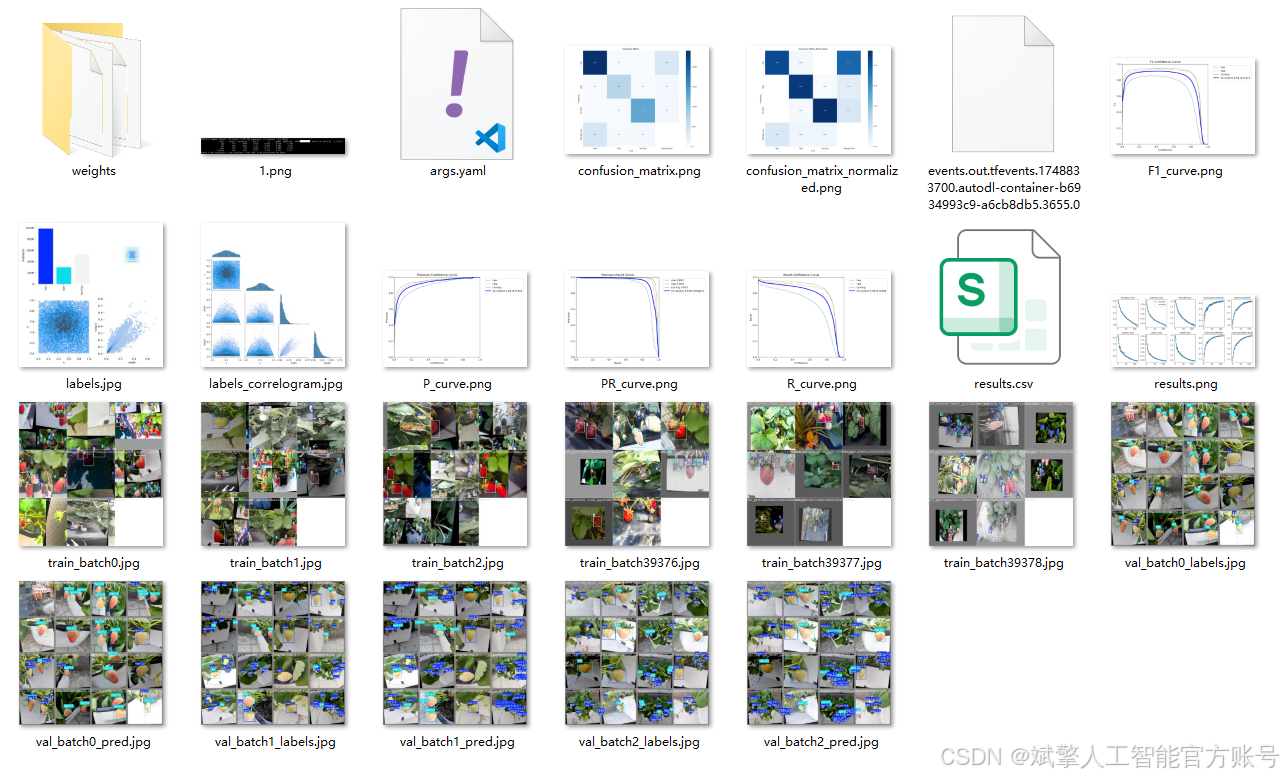

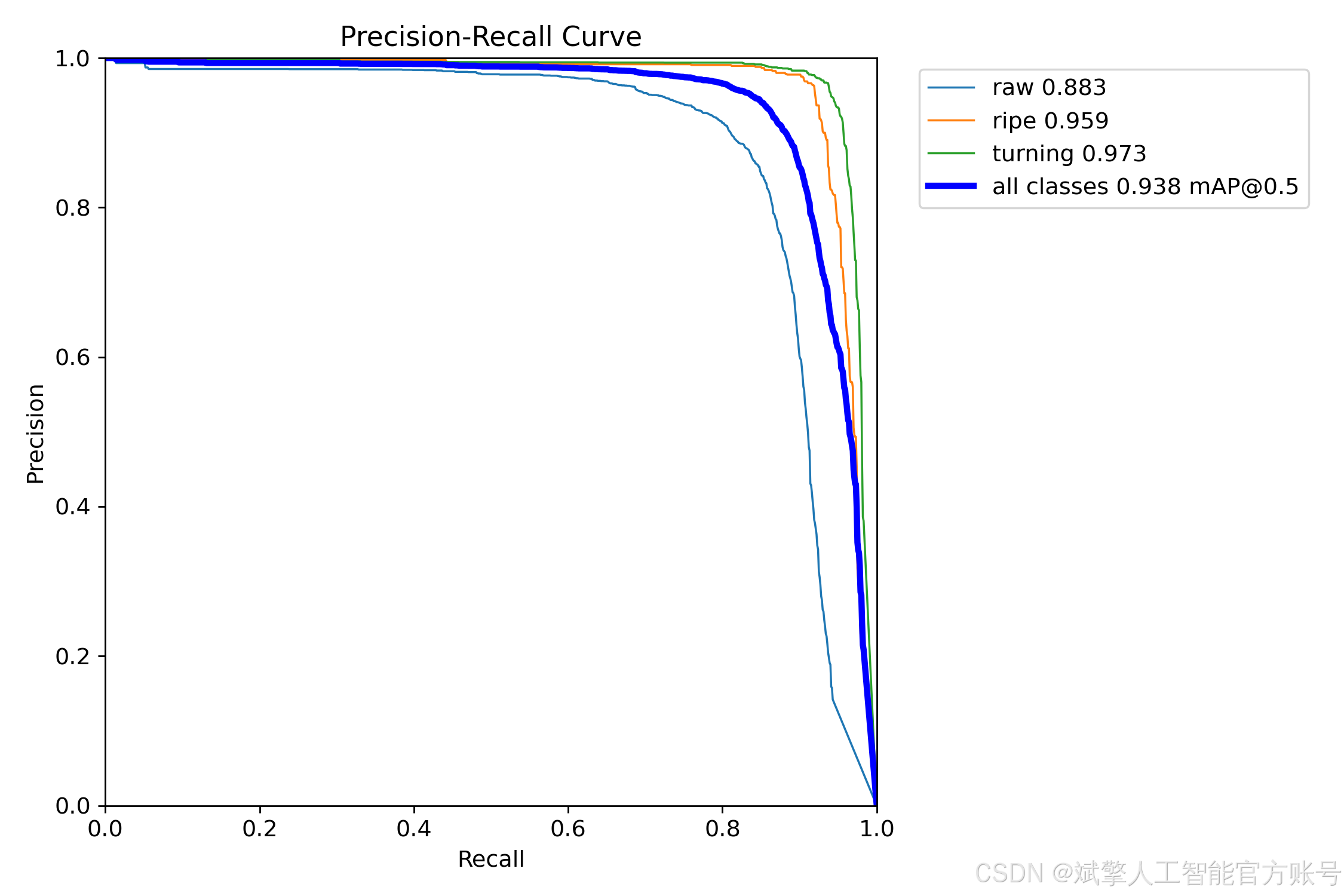
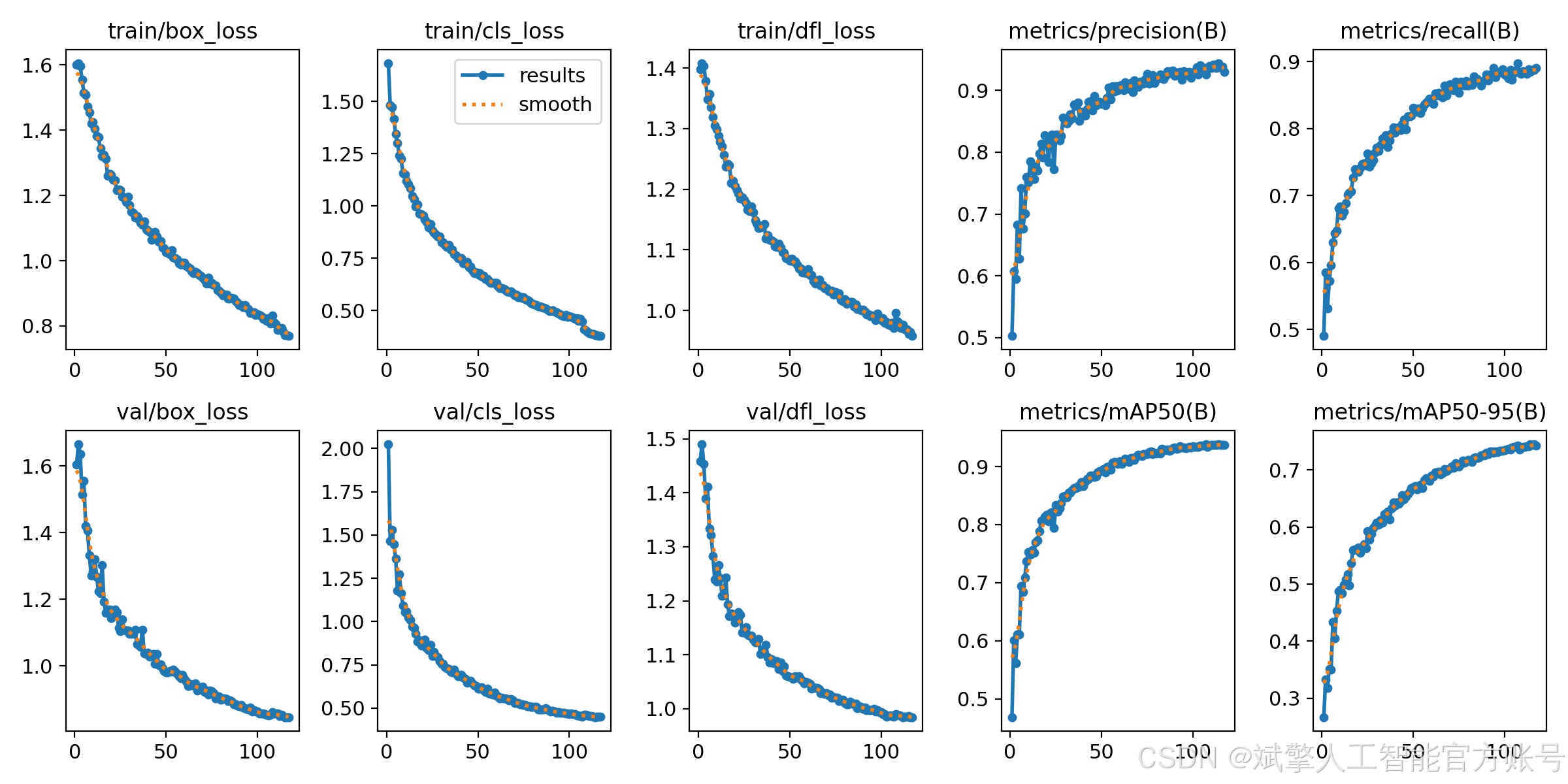
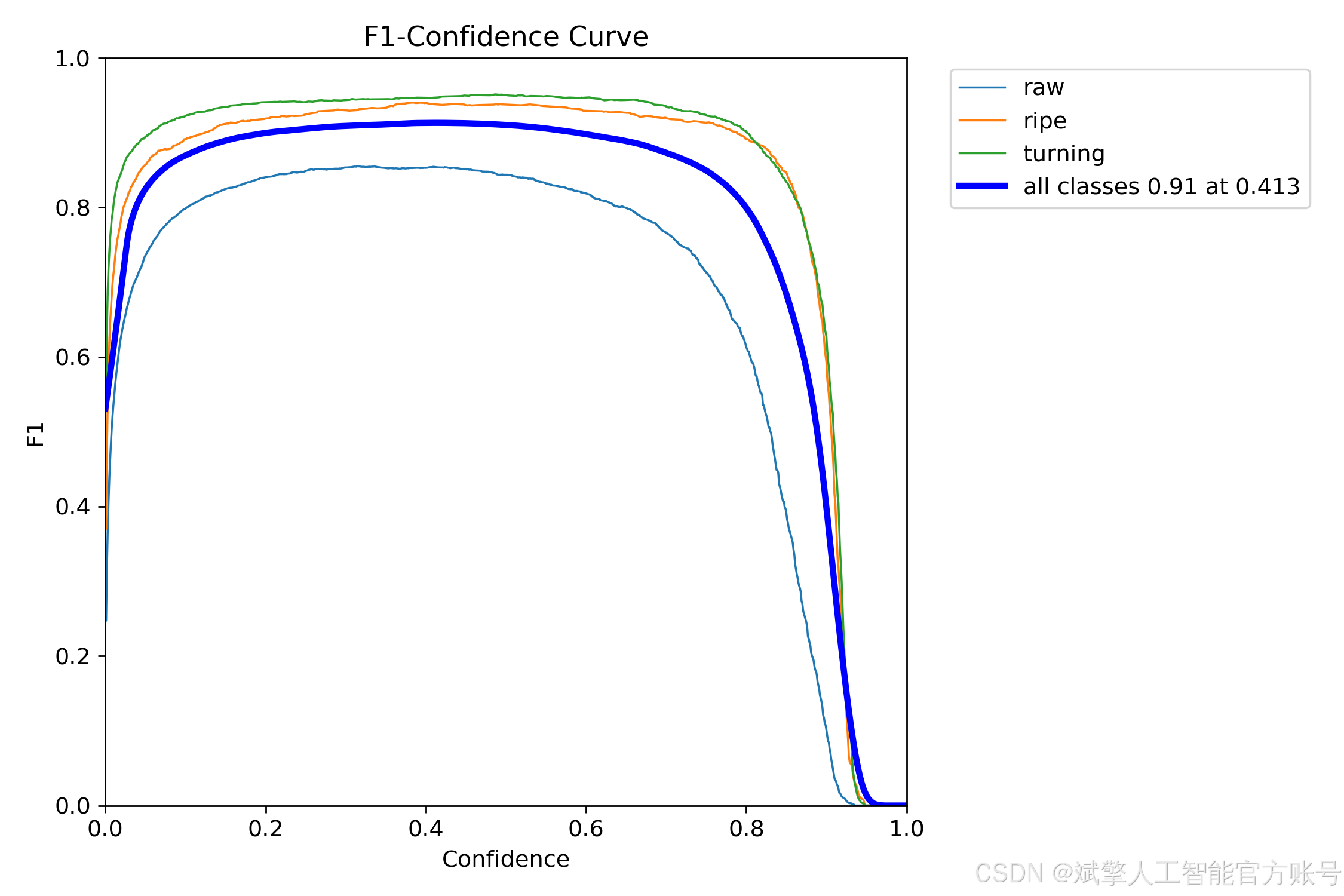
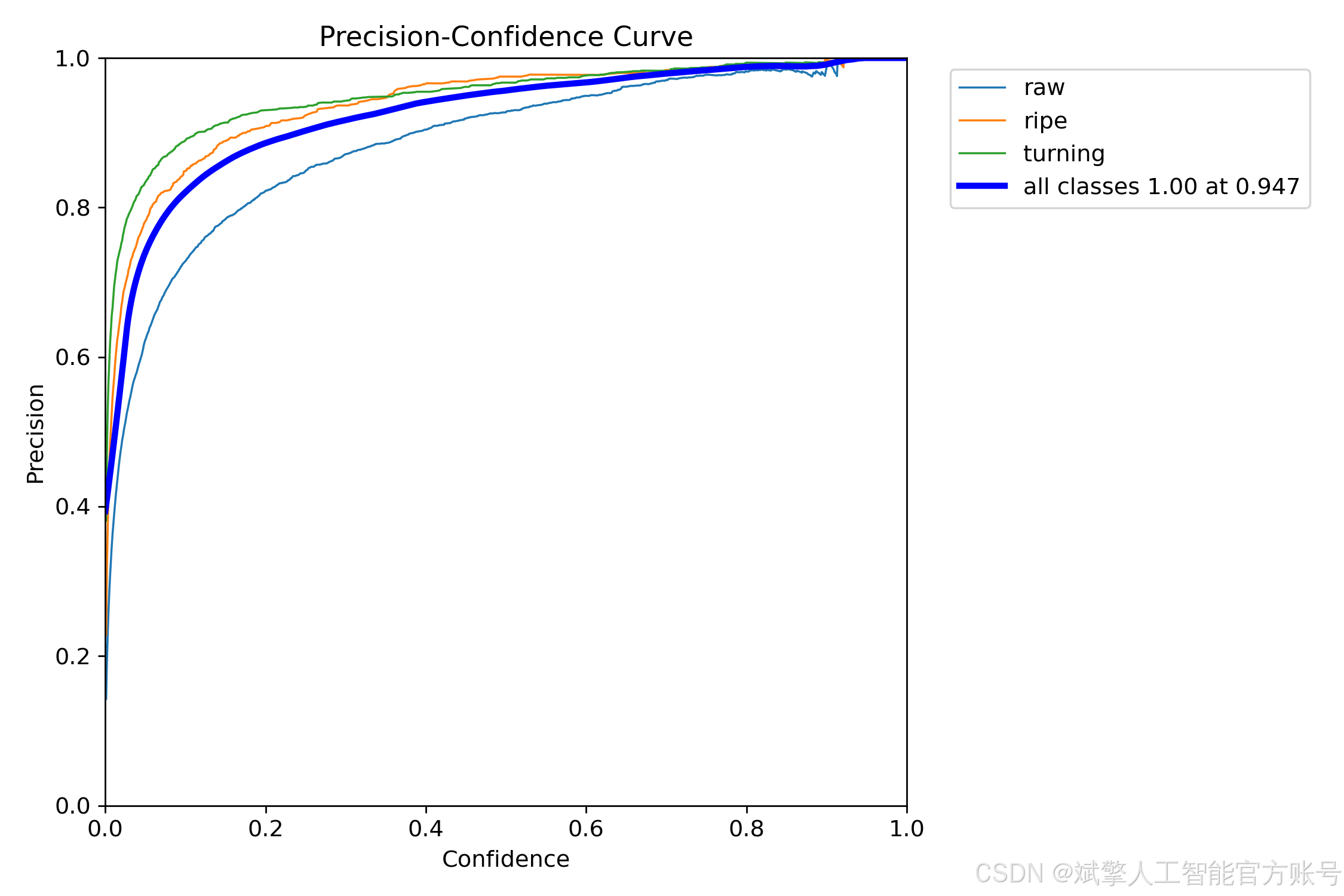
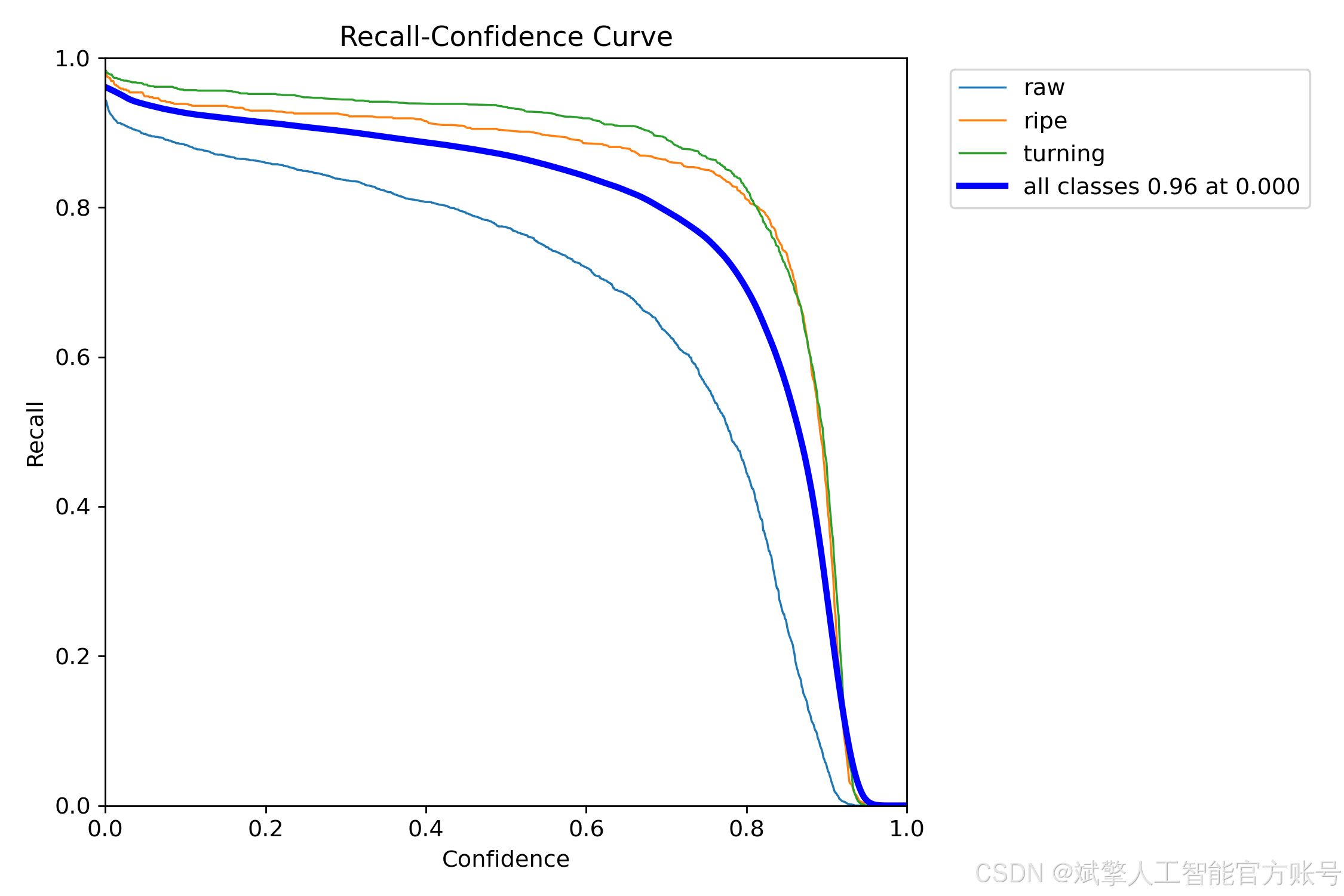
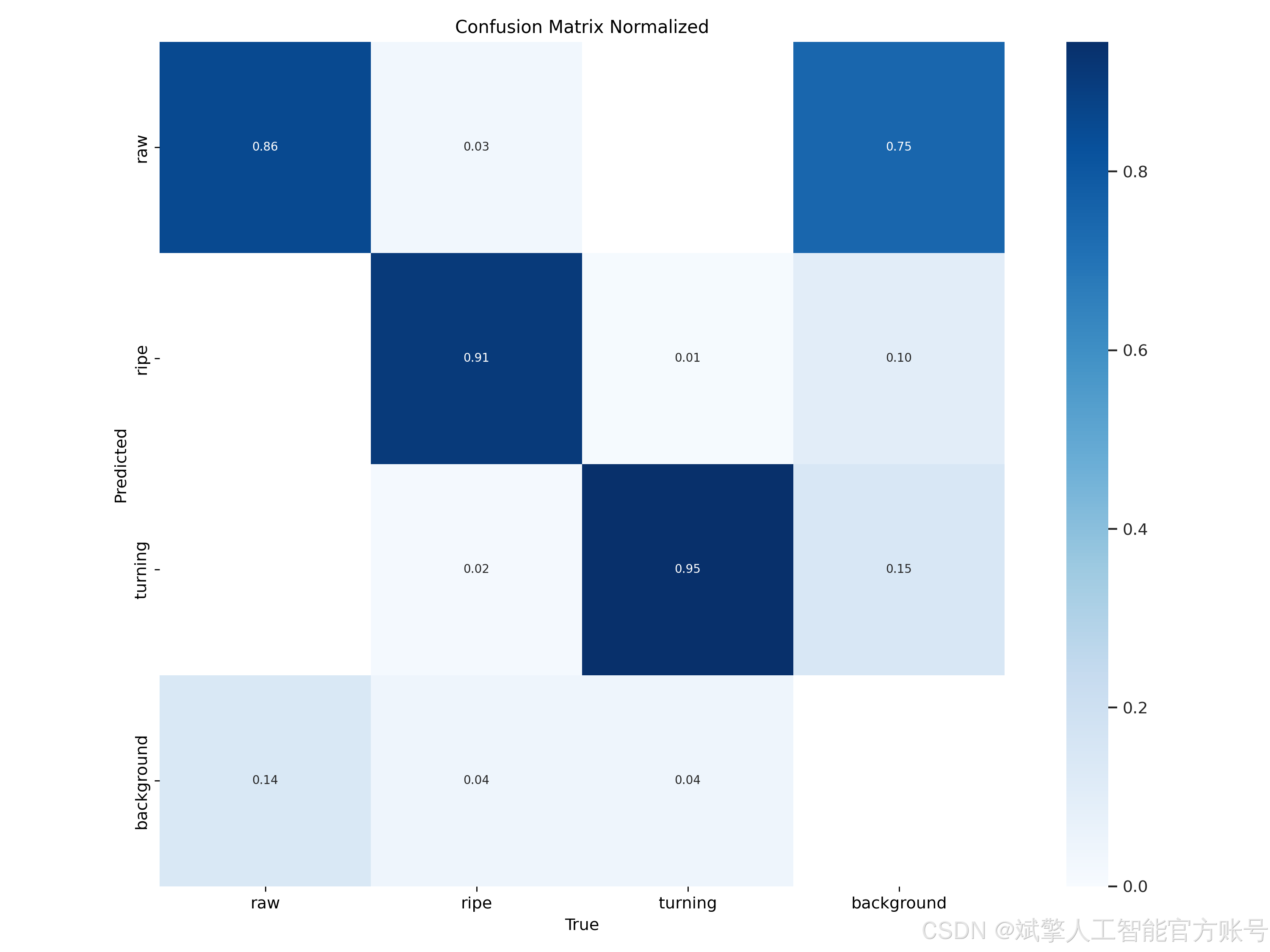
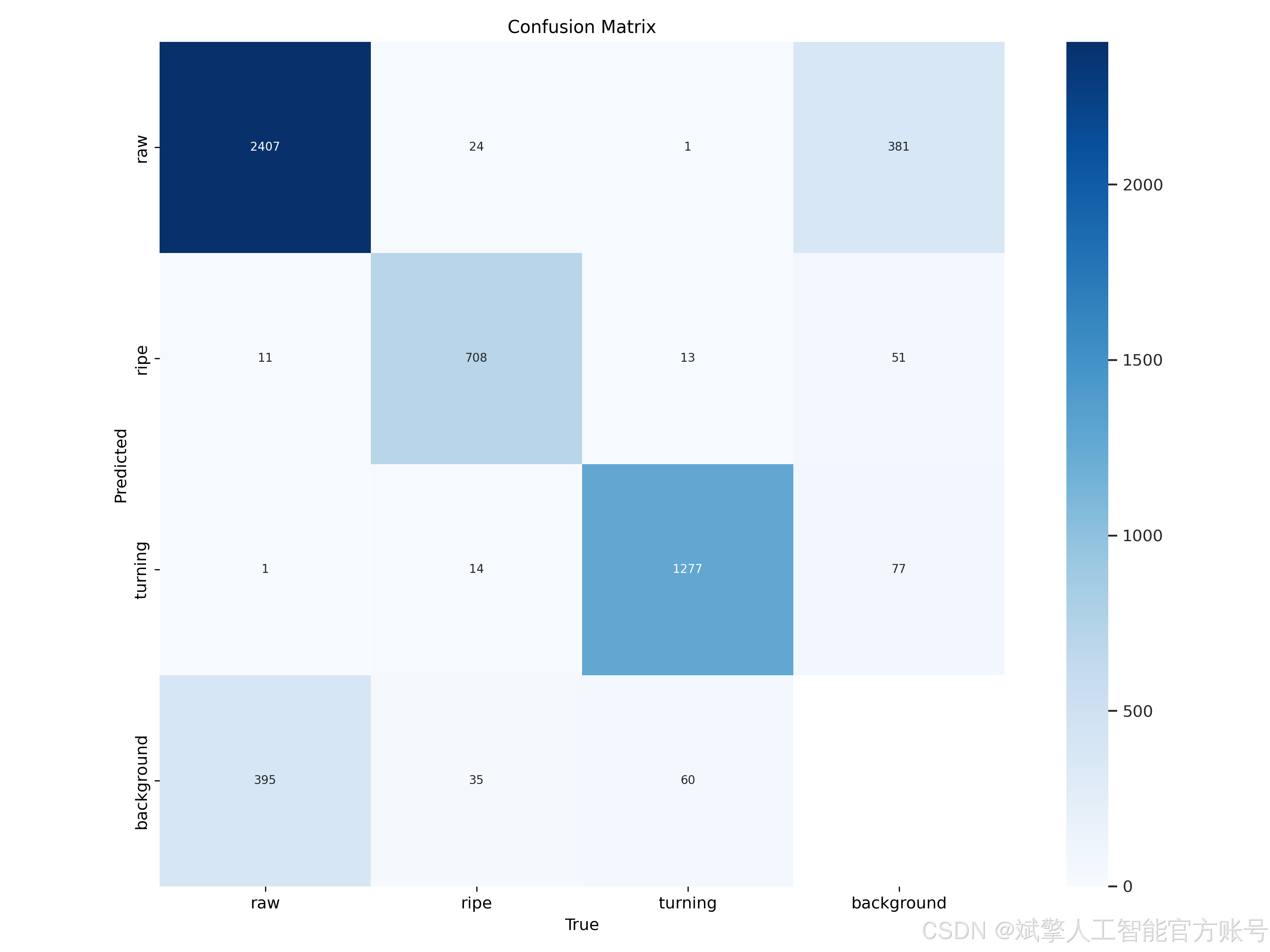
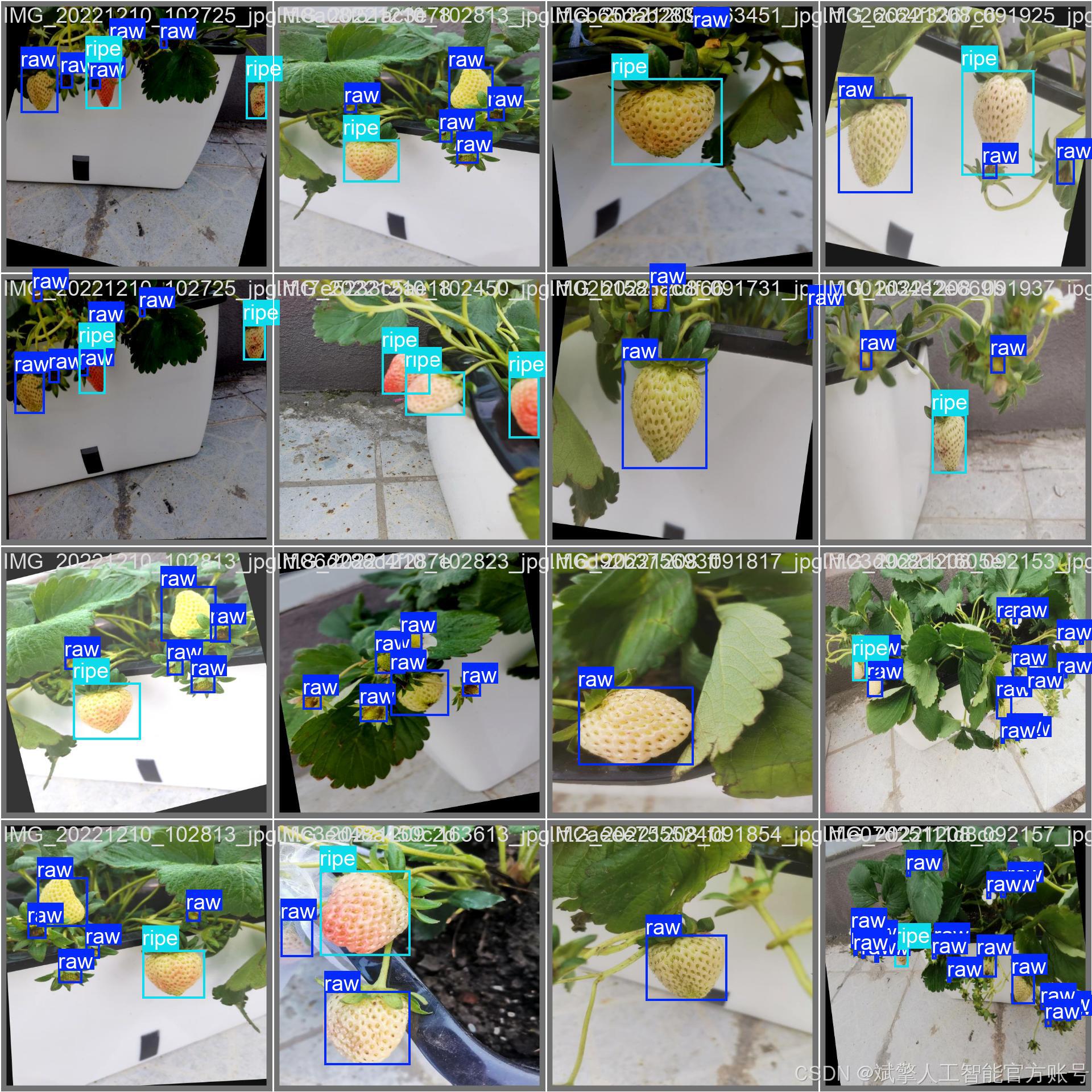
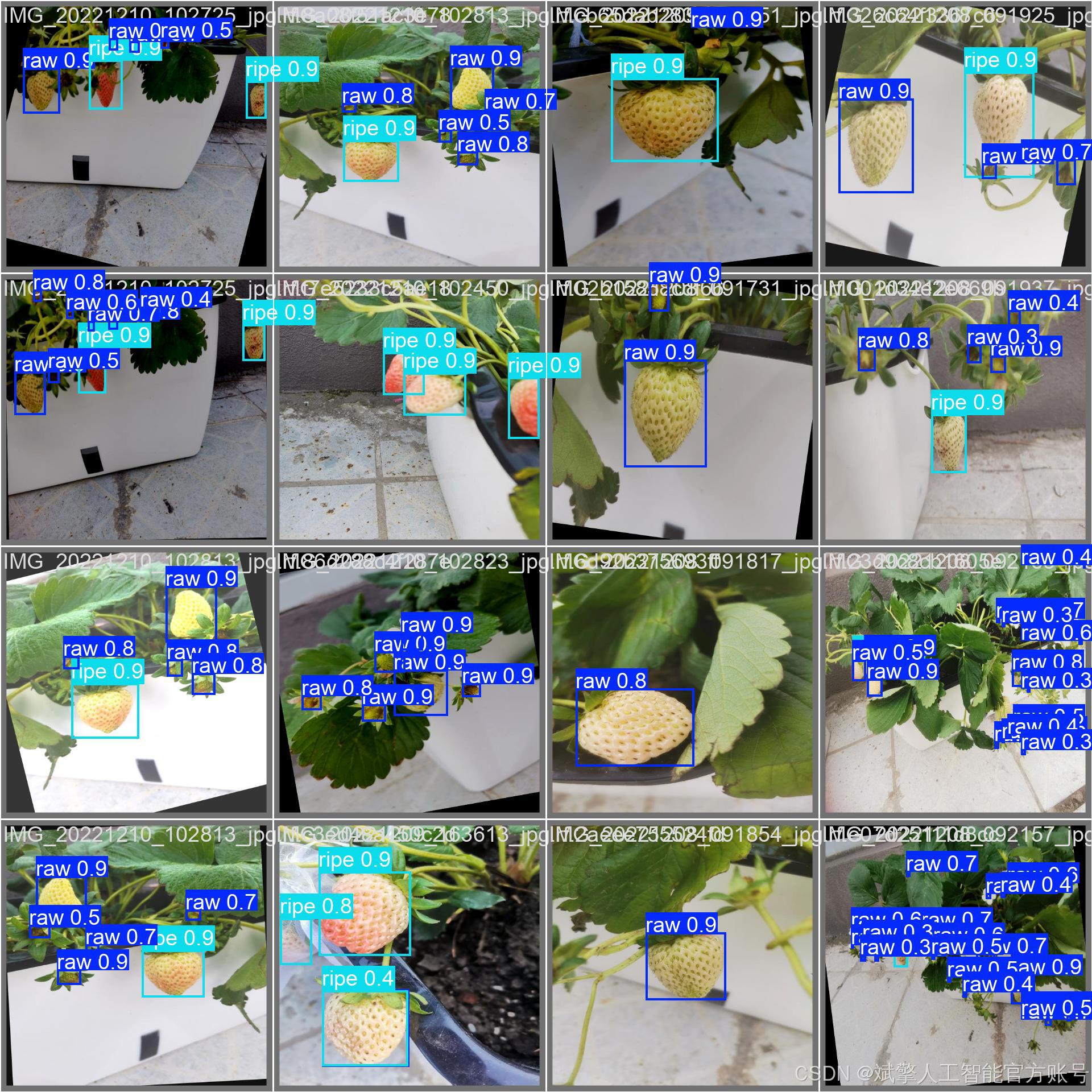
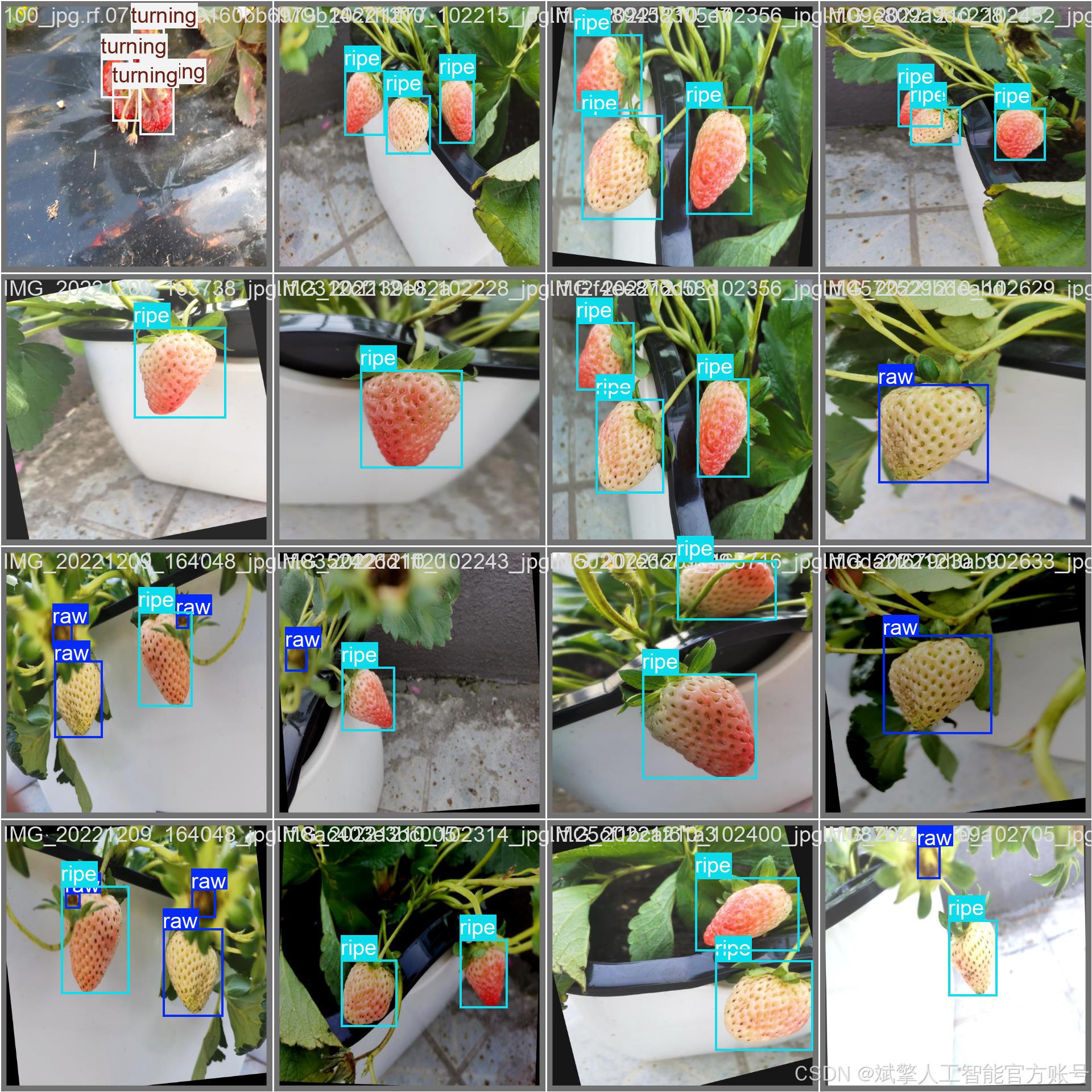
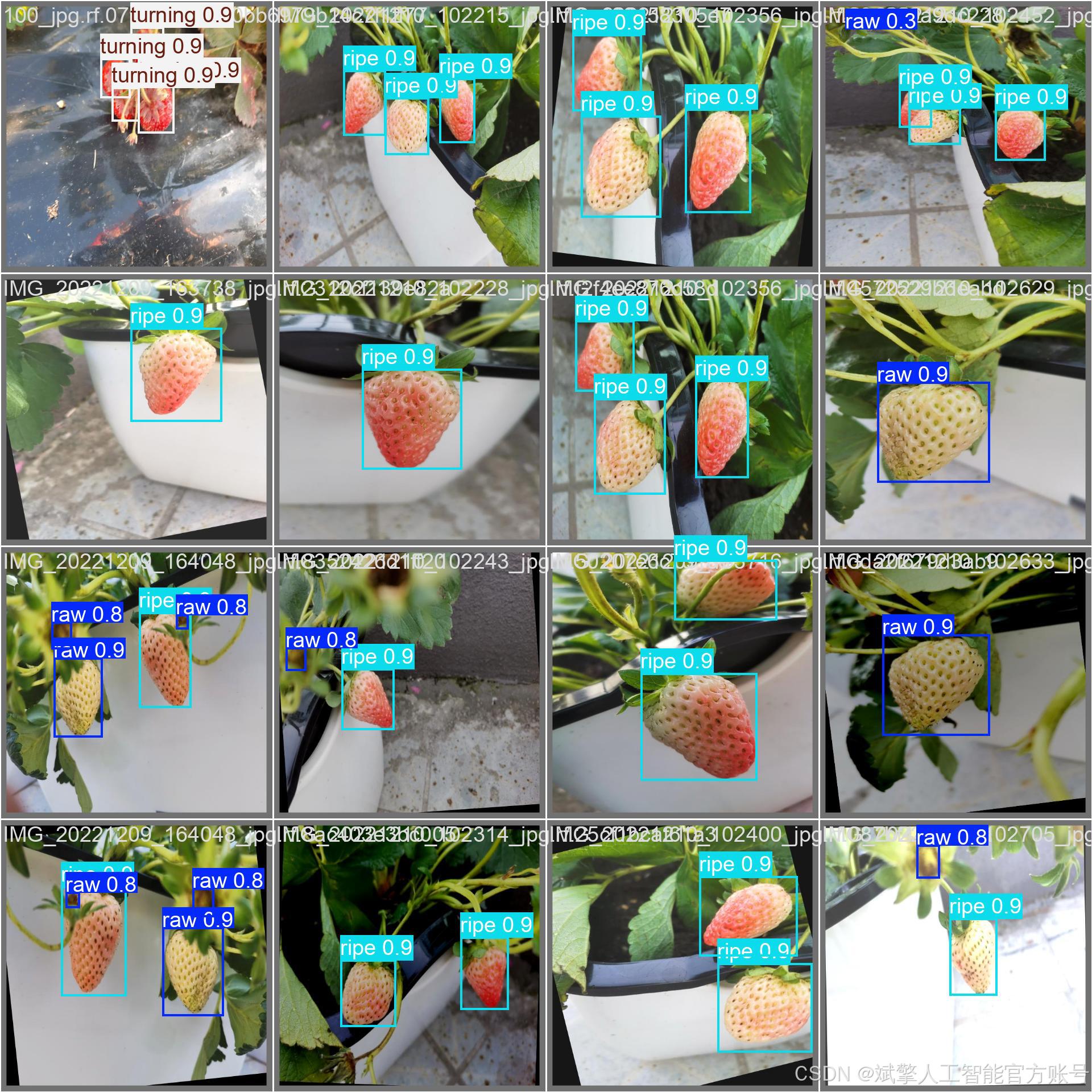
六、核心代码

import sysimport cv2
import numpy as np
from PyQt5.QtWidgets import QApplication, QMessageBox, QFileDialog
from PyQt5.QtCore import QThread, pyqtSignal
from ultralytics import YOLO
from UiMain import UiMainWindow
import time
import os
from PyQt5.QtWidgets import QDialog
from LoginWindow import LoginWindowclass DetectionThread(QThread):frame_received = pyqtSignal(np.ndarray, np.ndarray, list) # 原始帧, 检测帧, 检测结果finished_signal = pyqtSignal() # 线程完成信号def __init__(self, model, source, conf, iou, parent=None):super().__init__(parent)self.model = modelself.source = sourceself.conf = confself.iou = iouself.running = Truedef run(self):try:if isinstance(self.source, int) or self.source.endswith(('.mp4', '.avi', '.mov')): # 视频或摄像头cap = cv2.VideoCapture(self.source)while self.running and cap.isOpened():ret, frame = cap.read()if not ret:break# 保存原始帧original_frame = frame.copy()# 检测results = self.model(frame, conf=self.conf, iou=self.iou)annotated_frame = results[0].plot()# 提取检测结果detections = []for result in results:for box in result.boxes:class_id = int(box.cls)class_name = self.model.names[class_id]confidence = float(box.conf)x, y, w, h = box.xywh[0].tolist()detections.append((class_name, confidence, x, y))# 发送信号self.frame_received.emit(cv2.cvtColor(original_frame, cv2.COLOR_BGR2RGB),cv2.cvtColor(annotated_frame, cv2.COLOR_BGR2RGB),detections)# 控制帧率time.sleep(0.03) # 约30fpscap.release()else: # 图片frame = cv2.imread(self.source)if frame is not None:original_frame = frame.copy()results = self.model(frame, conf=self.conf, iou=self.iou)annotated_frame = results[0].plot()# 提取检测结果detections = []for result in results:for box in result.boxes:class_id = int(box.cls)class_name = self.model.names[class_id]confidence = float(box.conf)x, y, w, h = box.xywh[0].tolist()detections.append((class_name, confidence, x, y))self.frame_received.emit(cv2.cvtColor(original_frame, cv2.COLOR_BGR2RGB),cv2.cvtColor(annotated_frame, cv2.COLOR_BGR2RGB),detections)except Exception as e:print(f"Detection error: {e}")finally:self.finished_signal.emit()def stop(self):self.running = Falseclass MainWindow(UiMainWindow):def __init__(self):super().__init__()# 初始化模型self.model = Noneself.detection_thread = Noneself.current_image = Noneself.current_result = Noneself.video_writer = Noneself.is_camera_running = Falseself.is_video_running = Falseself.last_detection_result = None # 新增:保存最后一次检测结果# 连接按钮信号self.image_btn.clicked.connect(self.detect_image)self.video_btn.clicked.connect(self.detect_video)self.camera_btn.clicked.connect(self.detect_camera)self.stop_btn.clicked.connect(self.stop_detection)self.save_btn.clicked.connect(self.save_result)# 初始化模型self.load_model()def load_model(self):try:model_name = self.model_combo.currentText()self.model = YOLO(f"{model_name}.pt") # 自动下载或加载本地模型self.update_status(f"模型 {model_name} 加载成功")except Exception as e:QMessageBox.critical(self, "错误", f"模型加载失败: {str(e)}")self.update_status("模型加载失败")def detect_image(self):if self.detection_thread and self.detection_thread.isRunning():QMessageBox.warning(self, "警告", "请先停止当前检测任务")returnfile_path, _ = QFileDialog.getOpenFileName(self, "选择图片", "", "图片文件 (*.jpg *.jpeg *.png *.bmp)")if file_path:self.clear_results()self.current_image = cv2.imread(file_path)self.current_image = cv2.cvtColor(self.current_image, cv2.COLOR_BGR2RGB)self.display_image(self.original_image_label, self.current_image)# 创建检测线程conf = self.confidence_spinbox.value()iou = self.iou_spinbox.value()self.detection_thread = DetectionThread(self.model, file_path, conf, iou)self.detection_thread.frame_received.connect(self.on_frame_received)self.detection_thread.finished_signal.connect(self.on_detection_finished)self.detection_thread.start()self.update_status(f"正在检测图片: {os.path.basename(file_path)}")def detect_video(self):if self.detection_thread and self.detection_thread.isRunning():QMessageBox.warning(self, "警告", "请先停止当前检测任务")returnfile_path, _ = QFileDialog.getOpenFileName(self, "选择视频", "", "视频文件 (*.mp4 *.avi *.mov)")if file_path:self.clear_results()self.is_video_running = True# 初始化视频写入器cap = cv2.VideoCapture(file_path)frame_width = int(cap.get(cv2.CAP_PROP_FRAME_WIDTH))frame_height = int(cap.get(cv2.CAP_PROP_FRAME_HEIGHT))fps = cap.get(cv2.CAP_PROP_FPS)cap.release()# 创建保存路径save_dir = "results"os.makedirs(save_dir, exist_ok=True)timestamp = time.strftime("%Y%m%d_%H%M%S")save_path = os.path.join(save_dir, f"result_{timestamp}.mp4")fourcc = cv2.VideoWriter_fourcc(*'mp4v')self.video_writer = cv2.VideoWriter(save_path, fourcc, fps, (frame_width, frame_height))# 创建检测线程conf = self.confidence_spinbox.value()iou = self.iou_spinbox.value()self.detection_thread = DetectionThread(self.model, file_path, conf, iou)self.detection_thread.frame_received.connect(self.on_frame_received)self.detection_thread.finished_signal.connect(self.on_detection_finished)self.detection_thread.start()self.update_status(f"正在检测视频: {os.path.basename(file_path)}")def detect_camera(self):if self.detection_thread and self.detection_thread.isRunning():QMessageBox.warning(self, "警告", "请先停止当前检测任务")returnself.clear_results()self.is_camera_running = True# 创建检测线程 (默认使用摄像头0)conf = self.confidence_spinbox.value()iou = self.iou_spinbox.value()self.detection_thread = DetectionThread(self.model, 0, conf, iou)self.detection_thread.frame_received.connect(self.on_frame_received)self.detection_thread.finished_signal.connect(self.on_detection_finished)self.detection_thread.start()self.update_status("正在从摄像头检测...")🔐登录注册验证
对应文件:LoginWindow.py
# 账户验证核心逻辑
def handle_login(self):username = self.username_input.text().strip()password = self.password_input.text().strip()if not username or not password:QMessageBox.warning(self, "警告", "用户名和密码不能为空!")returnif username in self.accounts and self.accounts[username] == password:self.accept() # 验证通过else:QMessageBox.warning(self, "错误", "用户名或密码错误!")# 密码强度检查(注册时)
def handle_register(self):if len(password) < 6: # 密码长度≥6位QMessageBox.warning(self, "警告", "密码长度至少为6位!")🎯 多重检测模式
对应文件:main.py
图片检测
def detect_image(self):file_path, _ = QFileDialog.getOpenFileName(self, "选择图片", "", "图片文件 (*.jpg *.jpeg *.png *.bmp)")if file_path:self.detection_thread = DetectionThread(self.model, file_path, conf, iou)self.detection_thread.start() # 启动检测线程视频检测
def detect_video(self):file_path, _ = QFileDialog.getOpenFileName(self, "选择视频", "", "视频文件 (*.mp4 *.avi *.mov)")if file_path:self.video_writer = cv2.VideoWriter() # 初始化视频写入器self.detection_thread = DetectionThread(self.model, file_path, conf, iou)实时摄像头
def detect_camera(self):self.detection_thread = DetectionThread(self.model, 0, conf, iou) # 摄像头设备号0self.detection_thread.start()🖼️ 沉浸式可视化
对应文件:UiMain.py
双画面显示
def display_image(self, label, image):q_img = QImage(image.data, w, h, bytes_per_line, QImage.Format_RGB888)pixmap = QPixmap.fromImage(q_img)label.setPixmap(pixmap.scaled(label.size(), Qt.KeepAspectRatio)) # 自适应缩放结果表格
def add_detection_result(self, class_name, confidence, x, y):self.results_table.insertRow(row)items = [QTableWidgetItem(class_name), # 类别列QTableWidgetItem(f"{confidence:.2f}"), # 置信度QTableWidgetItem(f"{x:.1f}"), # X坐标QTableWidgetItem(f"{y:.1f}") # Y坐标]⚙️ 参数配置系统
对应文件:UiMain.py
双阈值联动控制
# 置信度阈值同步
def update_confidence(self, value):confidence = value / 100.0self.confidence_spinbox.setValue(confidence) # 滑块→数值框self.confidence_label.setText(f"置信度阈值: {confidence:.2f}")# IoU阈值同步
def update_iou(self, value):iou = value / 100.0self.iou_spinbox.setValue(iou)✨ UI美学设计
对应文件:UiMain.py
科幻风格按钮
def create_button(self, text, color):return f"""QPushButton {{border: 1px solid {color};color: {color};border-radius: 6px;}}QPushButton:hover {{background-color: {self.lighten_color(color, 10)};box-shadow: 0 0 10px {color}; # 悬停发光效果}}"""动态状态栏
def update_status(self, message):self.status_bar.showMessage(f"状态: {message} | 最后更新: {time.strftime('%H:%M:%S')}" # 实时时间戳)🔄 智能工作流
对应文件:main.py
线程管理
class DetectionThread(QThread):frame_received = pyqtSignal(np.ndarray, np.ndarray, list) # 信号量通信def run(self):while self.running: # 多线程检测循环results = self.model(frame, conf=self.conf, iou=self.iou)self.frame_received.emit(original_frame, result_frame, detections)七、项目源码(视频简介)


演示与介绍视频:
基于深度学习YOLOv12的草莓成熟度检测系统(YOLOv12+YOLO数据集+UI界面+登录注册界面+Python项目源码+模型)_哔哩哔哩_bilibili
基于深度学习YOLOv12的草莓成熟度检测系统(YOLOv12+YOLO数据集+UI界面+登录注册界面+Python项目源码+模型)



















和CT(协调转弯)双模型,二维环境下的轨迹定位。附代码下载链接)