1.vform的使用与传值
使用动态表单,把当前的用户名传值进动态表单,另外动态表单的上传组件成功后传值会父组件。
在父组件的加载函数中增加:
mounted(){this.$refs.vFormRef.addEC("getuploadfile",this);},
该方法为给表单加载外部组件。如下:
现在我们到表单设置的页面中
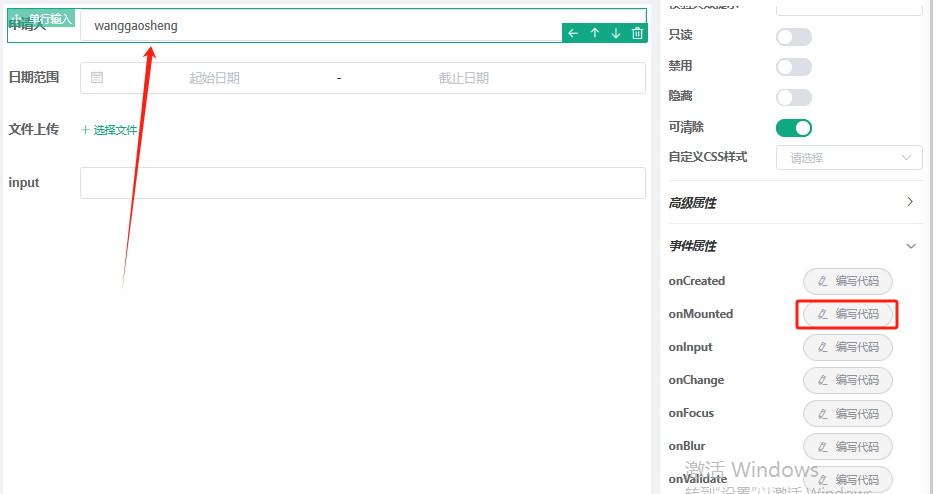
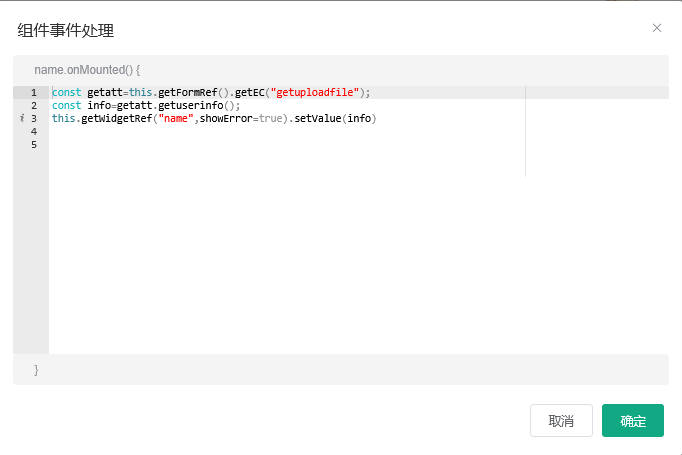
const getatt=this.getFormRef().getEC("getuploadfile");
const info=getatt.getuserinfo();
this.getWidgetRef("name",showError=true).setValue(info)
该语句的含义为,先获取外部组件,然后调用外部组件的方法。
this.getWidgetRef(“name”,showError=true).setValue(info)中的name是组件的名,见图。
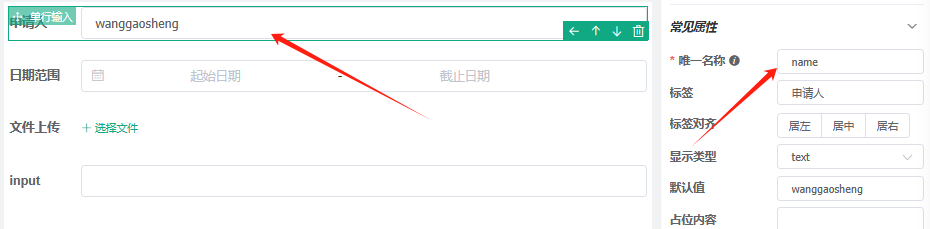
然后,再看上传组件的方法
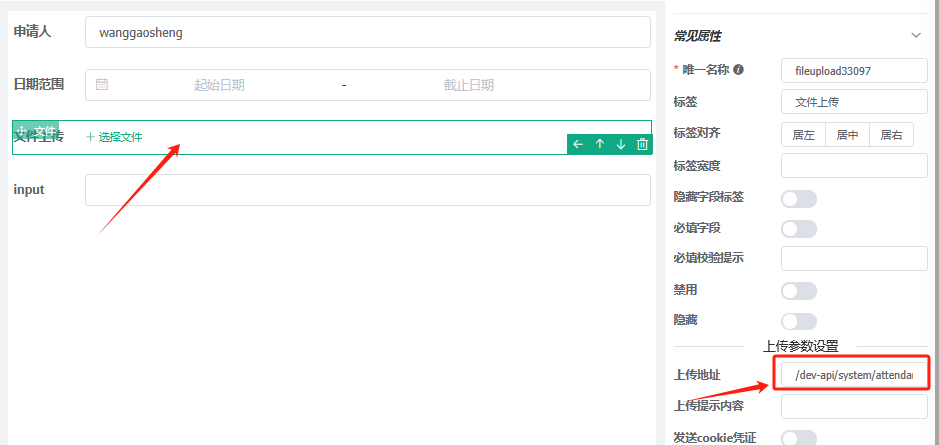
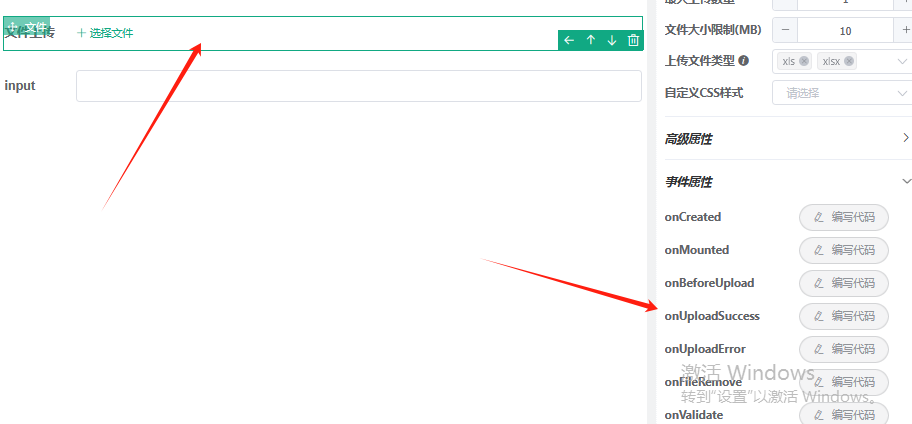
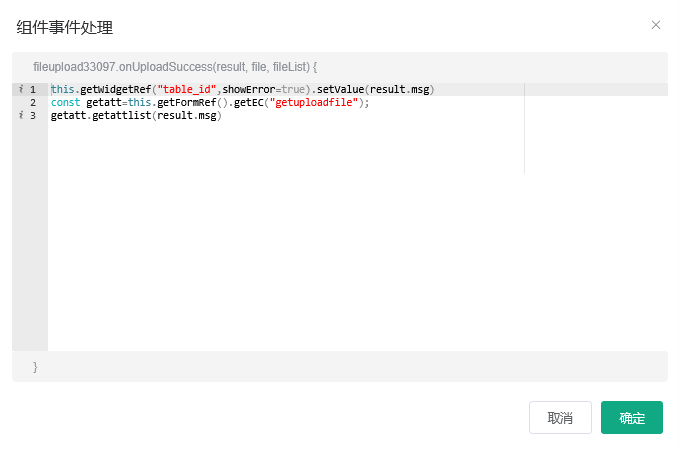
this.getWidgetRef("table_id",showError=true).setValue(result.msg)
const getatt=this.getFormRef().getEC("getuploadfile");
getatt.getattlist(result.msg)
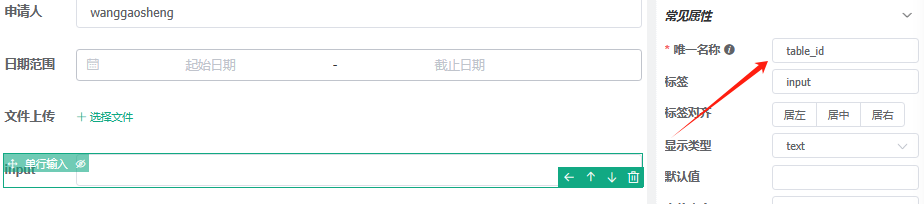
含义为上传文件成功为调用父组件的getattlist()方法
getattlist(param){this.tableId=paramthis.attqueryParams.tableId=paramlistAttendance(this.attqueryParams).then(res => {res.rows.forEach(item=>item.savebtn=1);this.attendanceList = res.rows;this.total = res.total;});},
通过this.$refs.vFormRef.addEC(“name”,this);方法给父组件定义一个名称;
表单内部使用this.getFormRef().getEC(“name”)可以获取到这个父组件。进而可以调用父组件的所有方法。
2.el-table中的行动态改变样式
查询资料使用 :row-class-name="函数"这个方法来动态改变样式。
代码片段如下:
<el-table :data="attendanceList" :row-class-name="rowStyle" @cell-mouse-enter="handleCellEnter" @cell-mouse-leave="handleCellLeave" ><el-table-column type="selection" width="55" align="center" />
在组件的方法中定义rowStyle
rowStyle({row, rowIndex}){const date=new Date();date.setDate(date.getDate()-15)if(new Date(row.entryTime)>date){return 'success__class';}else if(new Date(row.leaveDate)>date){return 'error__class';}if(row.remark !=''){}return '';},
避坑
需要定义success__class和error__class的样式
.el-table .success__class{color:white;background-color:red;}.el-table .error__class{text-decoration: line-through;background-color:grey}
本来写到了使用el-table的父组件中的样式表中,结果样式不发生变化,从浏览器里面调试查看 table tr 的class中已经根据条件出现了success__class和error__class,但样式没有变化!!
几经排查发现,主要是因为父组件中的
import '@/assets/styles/index.scss' // global css
import '@/assets/styles/ruoyi.scss' // ruoyi css
我们把success__class和error__class的样式写到/assets/styles/index.scss中,保存即可生效。
3.静态资料下载
想法把系统说明书放到前端中,直接使用URL下载,

前端页面代码如:
<p><i class="el-icon-shopping-bag-2"></i> 生产运营流程帮助文档下载:<a style="color: #365be4" href="/static/doc/用户手册-生产运营.docx" target="_blank">点我下载</a></p>
避坑
尝试把《用户手册-生产运营.docx》放到ruoyi-ui/src/assets/doc/中,doc文件夹是新建,结果测试无法下载,查询资料,需要把《用户手册-生产运营.docx》放到ruoyi-ui/public/static/doc/中,测试成功。
打包之后/public/static/doc目录一样存在。部署测试下载说明书成功!!
特此记录上述三点。


 RDB和AOF有什么区别?)



)


![Linux应用软件编程---网络编程(TCP并发服务器构建:[ 多进程、多线程、select ])](http://pic.xiahunao.cn/Linux应用软件编程---网络编程(TCP并发服务器构建:[ 多进程、多线程、select ]))

)


)




