目录
一、环境配置
redis
nginx(宿主机|dokcer)
1.宿主机
2.docker
二、打包jar包
0.查看后端配置
1.打包后端
2.打包前端
三、启动
1.后端
2.前端
四、以上部署常见命令/错误
一、环境配置
之前的课都配过,先看看自己配了没
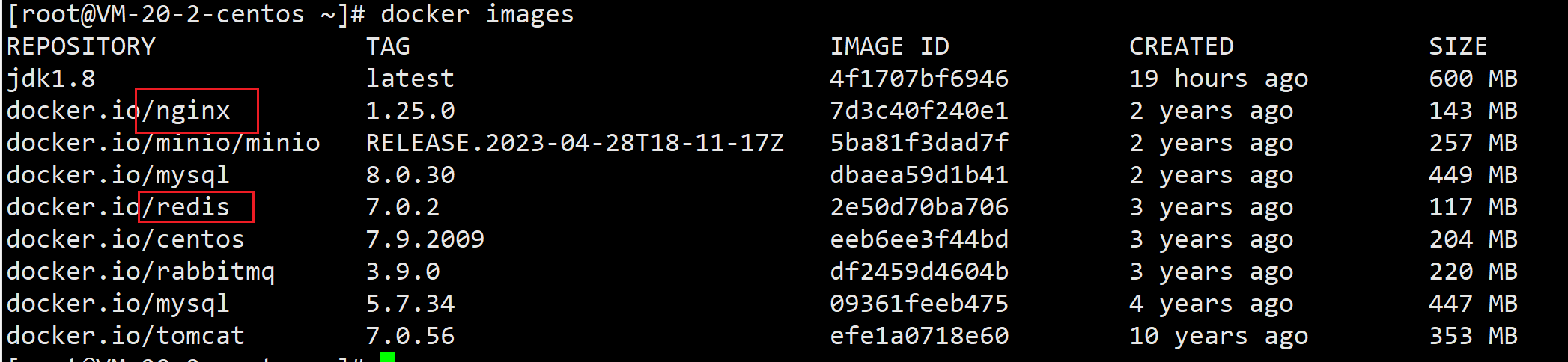
看看启动了啥 docker ps

redis
见上 redis启用过了
nginx(宿主机|dokcer)
1.宿主机
强制启动,查看是否启动成功,没有就是端口占用,关了就行

如果有以下,则证明是docker里边的,要么见2,要么停了dokcer再1
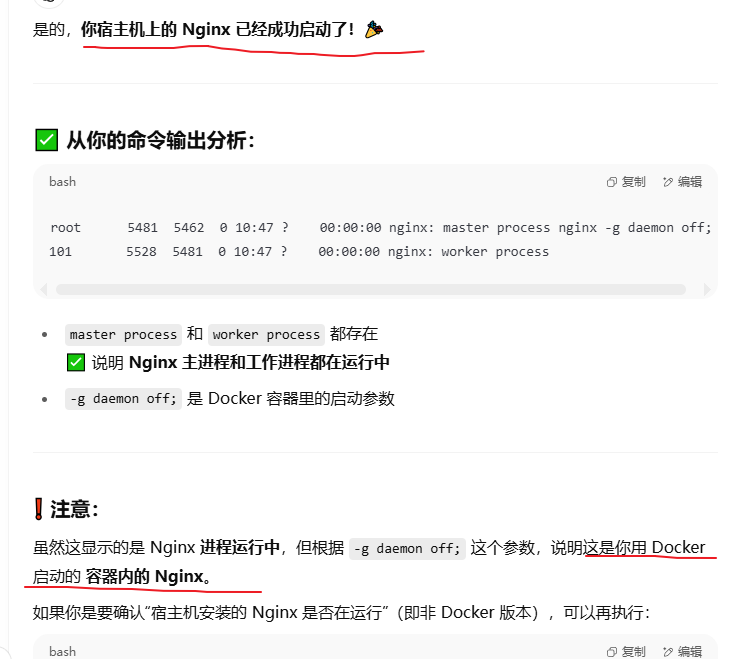
2.docker
docker run -d --name nginx\-p 80:80 \--restart=always \-v /opt/nginx/conf/nginx.conf:/etc/nginx/nginx.conf \-v /opt/nginx/html/dist:/usr/share/nginx/html \nginx:1.25.0
二、打包jar包
0.查看后端配置
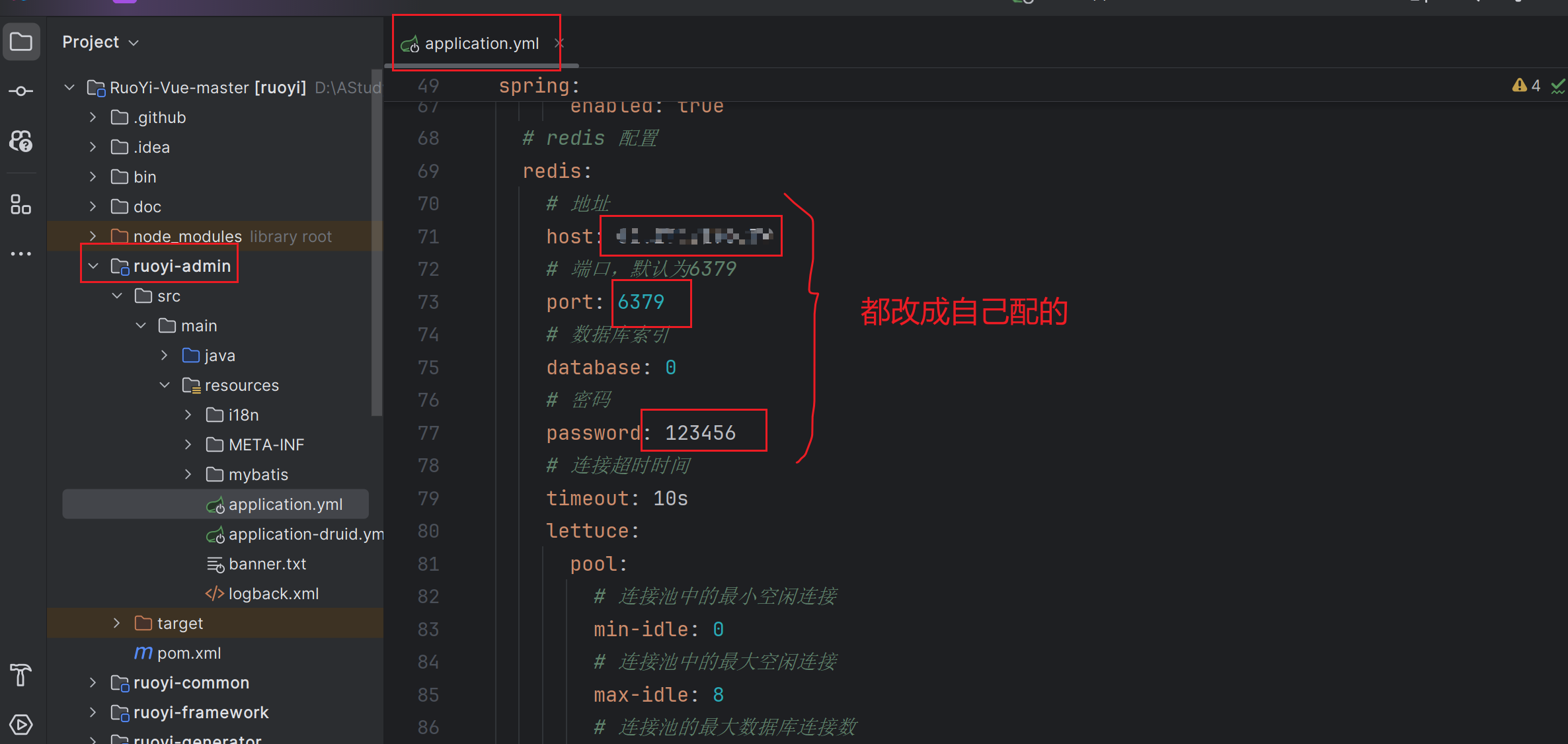
1.打包后端

打包之后的在这里👇
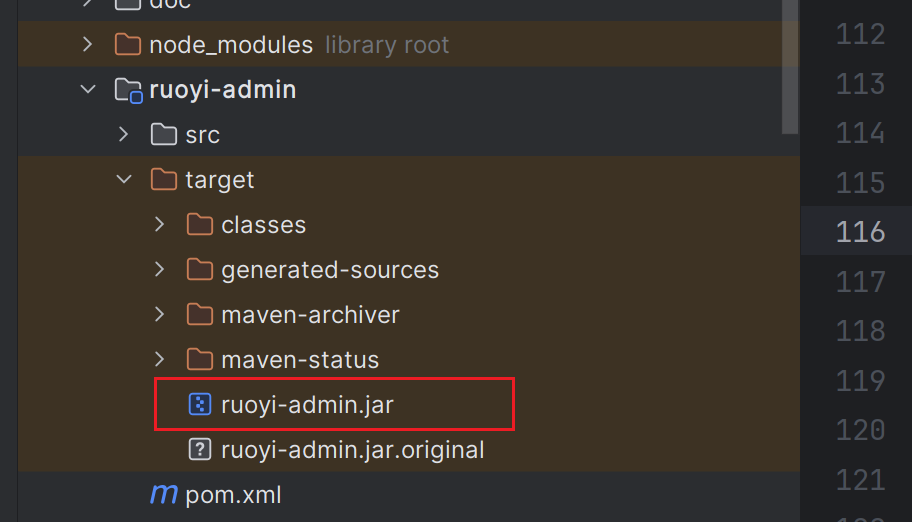
2.打包前端
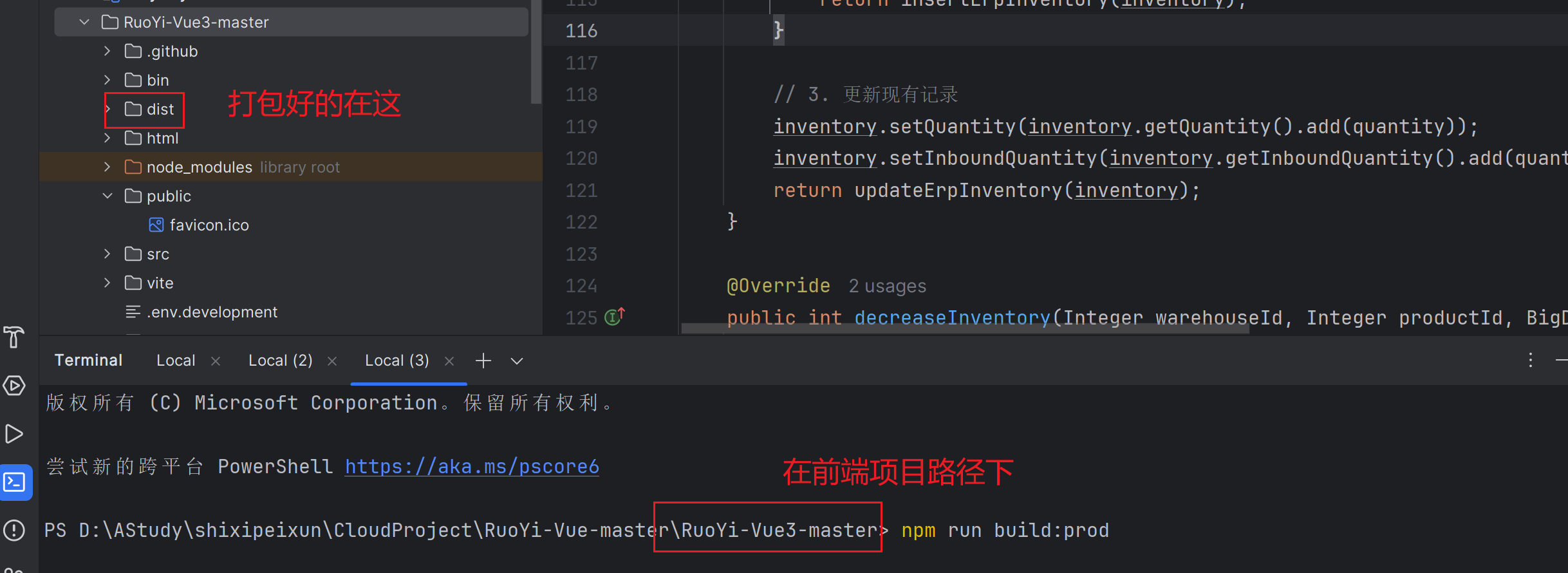
三、启动
1.后端
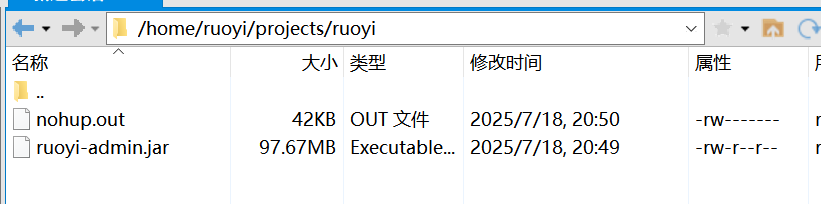

切换到自己的jar包放置路径
java -jar ruoyi-admin.jar这样就启动成功后端了
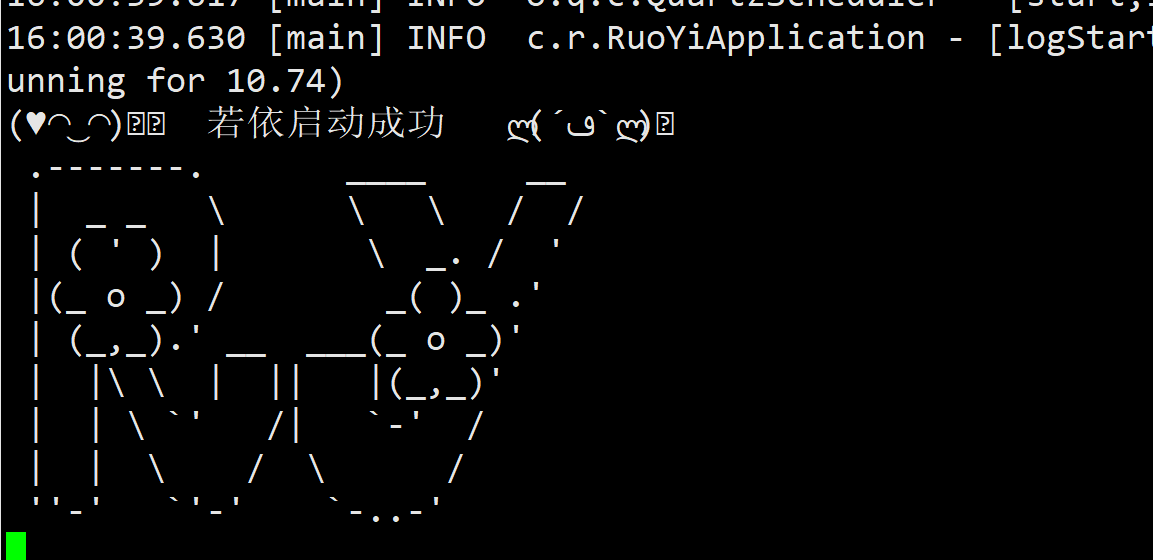
访问路径 公网地址:8080

2.前端
把打包好的dist复制到宿主机上,注意自己的路径
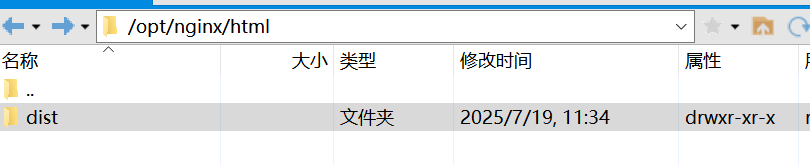
更改这里边的conf
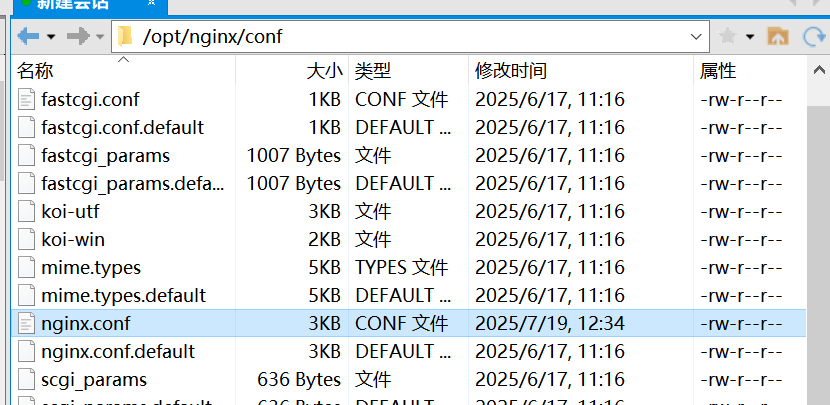
主要更改地方和源码在👇
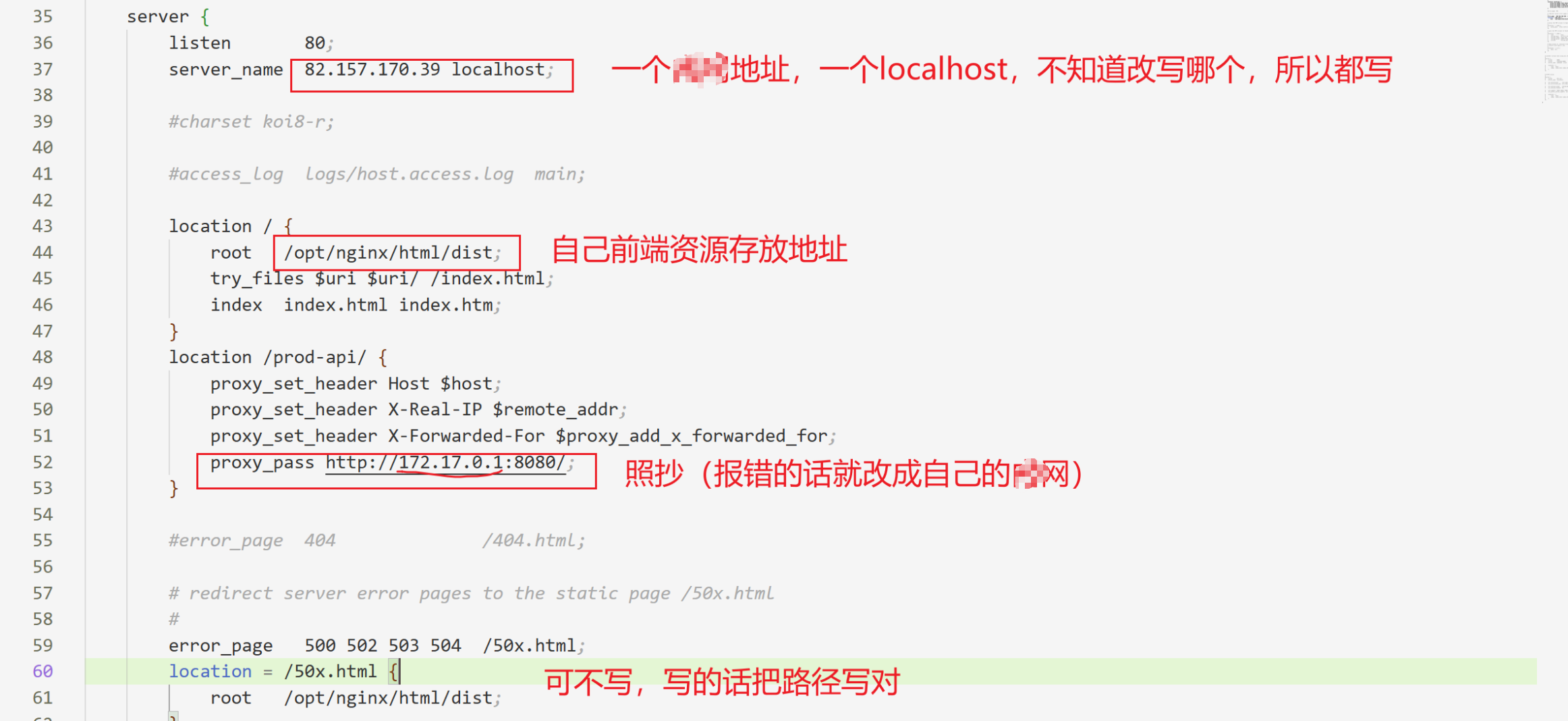
#user nobody;
worker_processes 1;#error_log logs/error.log;
#error_log logs/error.log notice;
#error_log logs/error.log info;#pid logs/nginx.pid;events {worker_connections 1024;
}http {include mime.types;default_type application/octet-stream;#log_format main '$remote_addr - $remote_user [$time_local] "$request" '# '$status $body_bytes_sent "$http_referer" '# '"$http_user_agent" "$http_x_forwarded_for"';#access_log logs/access.log main;sendfile on;#tcp_nopush on;#keepalive_timeout 0;keepalive_timeout 65;#gzip on;server {listen 80;server_name 82.157.170.39 localhost;#charset koi8-r;#access_log logs/host.access.log main;location / {root /opt/nginx/html/dist;try_files $uri $uri/ /index.html;index index.html index.htm;}location /prod-api/ {proxy_set_header Host $host;proxy_set_header X-Real-IP $remote_addr;proxy_set_header X-Forwarded-For $proxy_add_x_forwarded_for;proxy_pass http://172.17.0.1:8080/;}#error_page 404 /404.html;# redirect server error pages to the static page /50x.html#error_page 500 502 503 504 /50x.html;location = /50x.html {root /opt/nginx/html/dist;}# proxy the PHP scripts to Apache listening on 127.0.0.1:80##location ~ \.php$ {# proxy_pass http://127.0.0.1;#}# pass the PHP scripts to FastCGI server listening on 127.0.0.1:9000##location ~ \.php$ {# root html;# fastcgi_pass 127.0.0.1:9000;# fastcgi_index index.php;# fastcgi_param SCRIPT_FILENAME /scripts$fastcgi_script_name;# include fastcgi_params;#}# deny access to .htaccess files, if Apache's document root# concurs with nginx's one##location ~ /\.ht {# deny all;#}}# another virtual host using mix of IP-, name-, and port-based configuration##server {# listen 8000;# listen somename:8080;# server_name somename alias another.alias;# location / {# root html;# index index.html index.htm;# }#}# HTTPS server##server {# listen 443 ssl;# server_name localhost;# ssl_certificate cert.pem;# ssl_certificate_key cert.key;# ssl_session_cache shared:SSL:1m;# ssl_session_timeout 5m;# ssl_ciphers HIGH:!aNULL:!MD5;# ssl_prefer_server_ciphers on;# location / {# root html;# index index.html index.htm;# }#}}
运行地址 公网地址 出来验证码就算对了
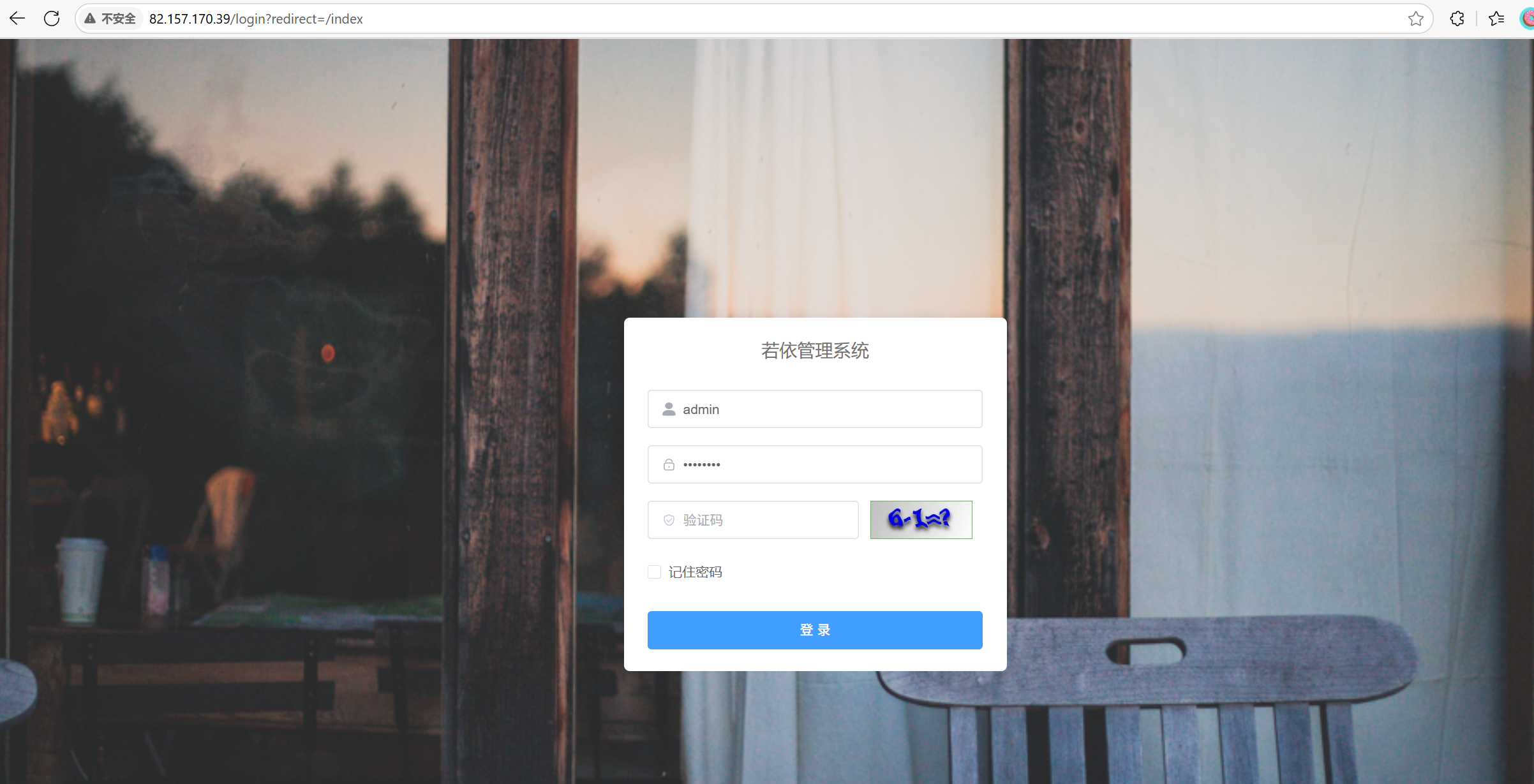
四、以上部署常见命令/错误
#查看端口是否被占用
sudo netstat -tulnp | grep :80#查看进程是否启动
ps aux | grep nginx#进入容器内部
docker exec -it nginx /bin/bash#查看容器内nginx.conf文件内容
cat etc/nginx/nginx.conf#关于防火墙
systemctl start firewalld 开启防火墙systemctl restart firewalld 重启防火墙systemctl status firewalld 查看防火墙状态systemctl disable firewalld 开机自动不启动防火墙firewall-cmd --permanent --add-port=端口/tcp 设置防火墙放
行端口,此操作需要重启防火墙生效# 重新加载防火墙规则
firewall-cmd --reload# 详细查看放行端口
firewall-cmd --list-all后端没什么大问题,主要是前端
如果有404 500 页面无法访问错误,就是nginx.conf配置有错,或者nginx启动有错


)




算法)
:with 语句、yield from、虚拟环境)
)








的设计与实现(源码+论文))
